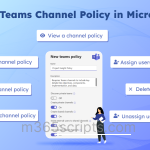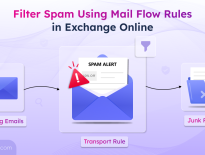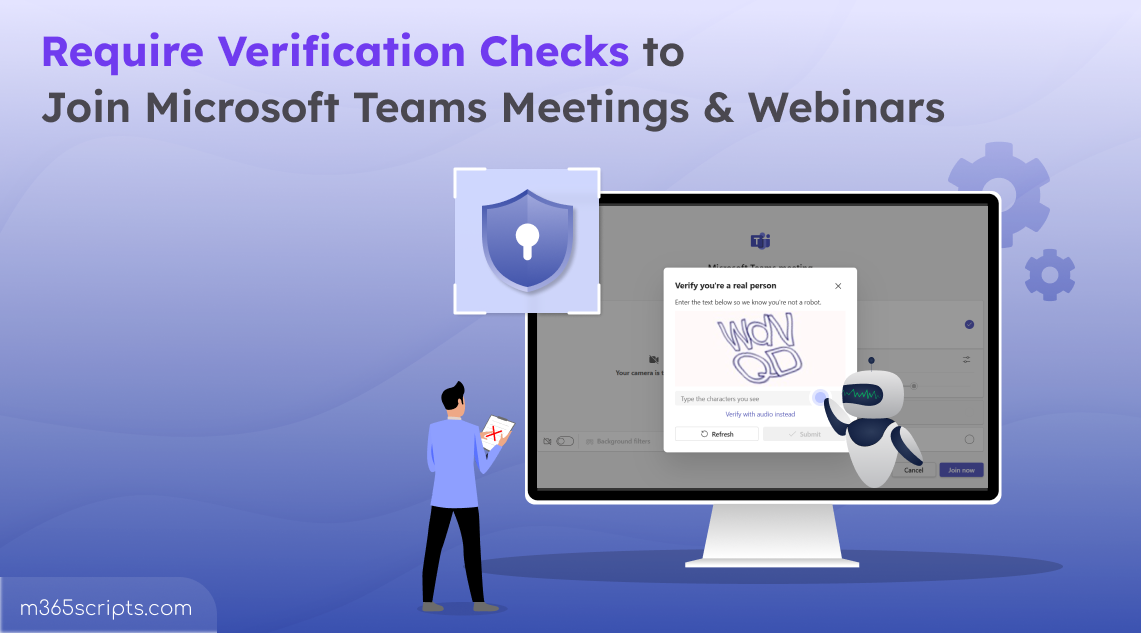
Set Up Verification Checks in Microsoft Teams Meetings
With hybrid work on the rise, virtual team meetings are everywhere, connecting people worldwide. But this convenience comes with a downside: anonymous bots sneaking into Microsoft Teams meetings and webinars. These digital intruders are often the result of allowing anonymous users to join Teams meetings. Once inside, they can capture conversations secretly, flood the chat with spam, or throw the whole meeting off track.
While traditional meeting policies, such as blocking anonymous users, can reduce the risk of bot access, this approach is not always suitable for public webinars, community forums, etc. This is where verification checks to join Teams meetings and webinars come in. This simple yet powerful feature stops bots before they join and disrupt your meetings.
Let’s explore further details and how to enable verification checks for meetings and webinars in your organization.
Verification Checks in Microsoft Teams are a part of the meeting policy that allows organizations to enforce human verification before anonymous users can enter a Teams meeting or webinar. Think of it as a digital gatekeeper asking every anonymous participant:
“Are you really human?” 🔍
Here’s how it works:
- When an anonymous participant tries to join a meeting or webinar, they’re prompted to complete a CAPTCHA challenge.
- They can choose between a text CAPTCHA (using Latin characters) or an audio CAPTCHA (in English).
- If they pass the challenge, they’re allowed into the meeting.
- If not, access is denied, effectively keeping bots and spam out of your sessions.
- If you’re worried about human error, don’t worry! Anonymous participants who enter the CAPTCHA incorrectly will have the opportunity to try again and again, ensuring security without blocking legitimate users.
Handy Tip:
To further control external and anonymous access, set the Who can bypass the lobby setting in the meeting policy to People in my org. This ensures that even after passing the CAPTCHA, those users must wait in the lobby until you manually approve or deny their request.
Important Note: This verification check doesn’t apply to Microsoft Teams town halls.
Verification checks in Teams meetings have specific requirements. Only users joining from supported platforms and clients will be prompted with a CAPTCHA challenge. Users who attempt to join using unsupported platforms or clients will be allowed into the meeting without the verification check.
Let’s break down where verification checks work and where they don’t.
Supported Clients and Platforms
- Clients: Microsoft Teams, Outlook
- Platforms: Desktop, Web, Virtual Desktop Infrastructure (VDI), Mobile apps (iOS and Android)
Unsupported Clients and Platforms
- Clients: Cloud Video Interop (CVI), Azure Communication Services (ACS) platform, Microsoft Teams Rooms Android devices.
- Platforms: Third-party meeting devices
To require verification checks before participants can join Microsoft Teams meetings or webinars, start by reviewing your Teams meeting policies. You can either enable verification checks for all meetings by updating the org-wide policy or apply them only to specific organizers using custom policies.
Here are the ways to enforce human verification before participants can join Teams meetings and webinars:
- Manage verification checks in the Teams admin center
- Enable CAPTCHA verification for Teams meetings using PowerShell
Follow these steps to enable verification checks for joining Teams meetings and webinars.
For all meetings hosted by your organization:
- Sign in to the Microsoft Teams admin center.
- Navigate to Settings & policies and go to the Global (org-wide default) settings tab.
- Select Meetings under “Meetings & events”.
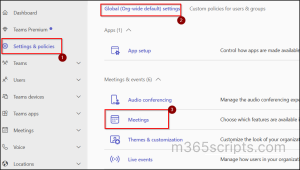
- In the policy settings, scroll to the Meeting join & lobby section.
- Set “Require a verification check from” to Anonymous users and people from untrusted organizations and click Save.
For meetings hosted by specific organizers in your organization:
- Go to the Custom policies for users & groups tab in Settings & policies.
- Click Meetings under “Meetings & events”. Here you can either create a new policy or modify an existing one.
- Click + Add to create a new Teams meeting policy and enter a name.
- Or click the existing policy to modify it.
- Scroll to the Meeting join & lobby section.
- Set “Require a verification check from” to Anonymous users and people from untrusted organizations.
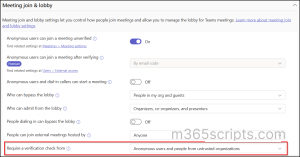
- Configure any other settings as needed and click Save.
Note:
If you haven’t opted into the new unified Settings and policies view in the Teams admin center, you can find the meeting policies under Meetings > Meeting policies.
Assign the Custom Teams Policy to Users & Groups
Creating a custom meeting policy does not automatically apply it to any users. You must manually assign the policy to specific users or groups using the steps below:
- Select the policy you want to assign in the Teams admin center.
- Click Manage users, then select Assign users.
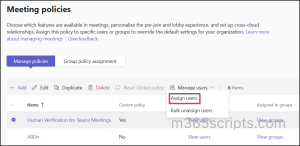
- Search for users by display name or username and click Add.
- Finally, click Apply at the bottom to enforce verification checks for all meetings organized by the selected users.
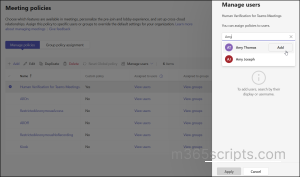
Once assigned, the policy will ensure that anonymous or untrusted participants must complete verification before joining any meetings hosted by those users.
Tip: To ensure a smooth and secure Teams meeting experience for the users, verify that Microsoft’s recommended best practices are configured properly. For securing meeting messages, Microsoft Teams includes malicious URL protection, which scans links shared in chats and meetings to warn users about potential phishing or unsafe URLs.
You can use the CsTeamsMeetingPolicy cmdlet to require verification checks to join meetings and webinars created in your organization.
Connect to the Microsoft Teams PowerShell and run the following cmdlet to create a custom meeting policy to enforce verification checks for Teams meetings and webinars.
|
1 |
New-CsTeamsMeetingPolicy -Identity “Human Verification Checker” -CaptchaVerificationForMeetingJoin AnonymousUsersAndUntrustedOrganizations |
The above cmdlet creates a new meeting policy “Human Verification Checker” in your organization. This requires anonymous meeting participants to complete the CAPTCHA verification check before joining meetings and webinars.
To assign the policy to specific users and groups, use the following cmdlet:
|
1 |
Grant-CsTeamsMeetingPolicy -Identity [email protected] -PolicyName "Human Verification Checker" |
This assignment ensures that all meetings hosted by “[email protected]” will require anonymous users to complete the verification step before joining.
You can also use PowerShell to modify an existing meeting policy. To do so, run the following cmdlet.
|
1 |
Set-CsTeamsMeetingPolicy -Identity “CAPTCHA Verification” -CaptchaVerificationForMeetingJoin AnonymousUsersAndUntrustedOrganizations |
The above format updates the existing policy “CAPTCHA Verification” to enforce verification checks before joining meetings. You can also use this approach to modify the default organization-wide policy.
Note: If you want to disable the setting, just set the -CaptchaVerificationForMeetingJoin parameter to NotRequired.
When an anonymous user attempts to join a Teams meeting or webinar hosted by an organization with verification checks enabled, they’ll be greeted with a quick CAPTCHA challenge like the examples below.
Image CAPTCHA:

Audio CAPTCHA:
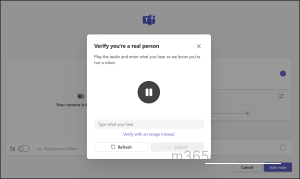
Overall, CAPTCHA verification for anonymous users may seem like a small step, but it’s a powerful barrier against disruptive bots. We hope this blog has helped you understand how to enable verification checks and better secure your Microsoft Teams meetings and webinars. If you have any questions or need support, feel free to leave a comment — we’re here to help!