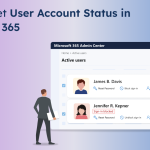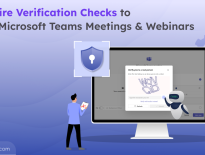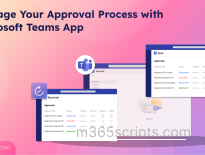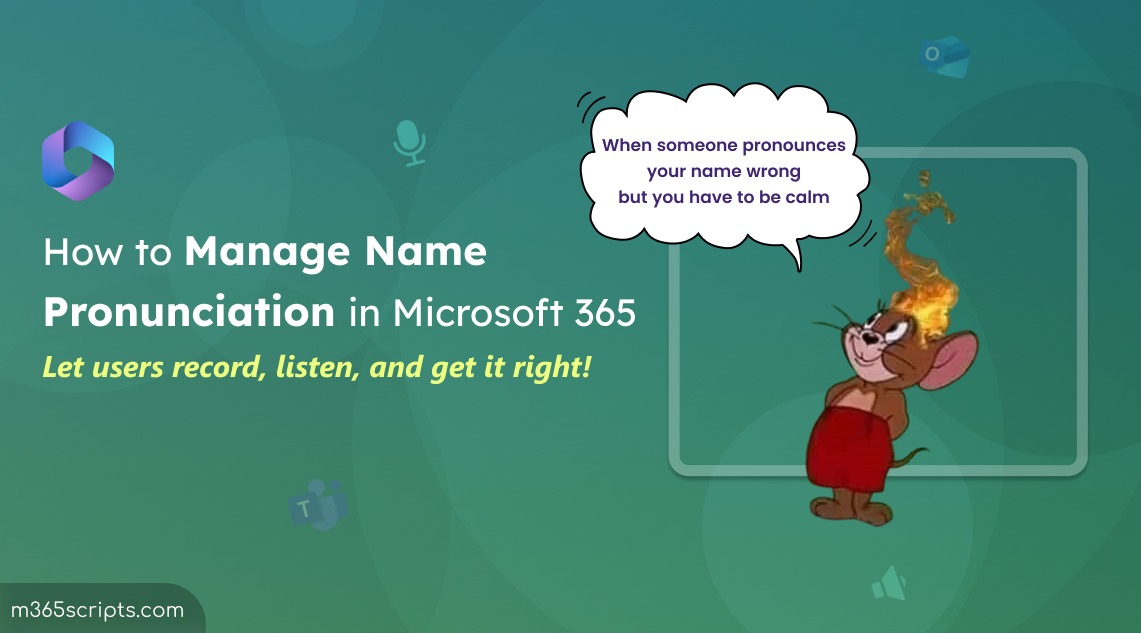
How to Allow Users to Record and Display Name Pronunciation in Microsoft 365
As a Microsoft 365 admin, you’ve probably mastered optimizing M365 licensing costs and maybe even PowerShell to manage users. But helping users pronounce their co-workers’ names correctly? That’s a challenge of an entirely different flavor.
Getting names right at work is not just about avoiding awkward moments; it’s also about fostering a culture where everyone feels genuinely connected and respected. When users hear their names pronounced correctly during meetings or discussions, it shows that the organization truly values who they are.
Thankfully, Microsoft 365 offers a name pronunciation feature (preview) that helps users to record and share how their names should be pronounced correctly.
In this blog, we’ll walk you through different ways to enable name pronunciation in Microsoft 365 and how users can record their pronunciation to foster a more inclusive workplace.
Name pronunciation in Microsoft 365 allows users to share how their names are pronounced, fostering mindful and inclusive communication across the organization. By default, this setting is turned off. When enabled, users can record the pronunciation of their names in their profile cards in Microsoft Teams or Outlook.
Since it’s displayed on users’ profile cards, it becomes easier for others in the organization to learn and pronounce names correctly. Pronunciations are displayed internally to users who have an account in the organization, including guest users. In multi-tenant organizations, users from all tenants can access pronunciations recorded by users in any other tenant. All pronunciation data is stored in the respective user’s mailbox.
To activate name pronunciation in your Microsoft 365 environment, you can use any one of the following approaches.
- Turn name pronunciation feature on or off via M365 admin center
- Control name pronunciation settings using Microsoft Graph Explorer
- Enable name pronunciation in Microsoft 365 using PowerShell
Note: You must be a Global Administrator to make changes in the name pronunciation settings.
You can enable and disable name pronunciation feature for your organization in Microsoft 365 admin center using the steps below.
- Log in to the Microsoft 365 admin center and navigate to Settings → Org settings → Security & privacy tab.
- Select Name pronunciation from the list. In the flyout pane, click the ‘Turn on and allow name pronunciation’ checkbox and hit Save.
Note: When you turn the name pronunciation feature on or off, changes may take up to 7 hours to appear in your Microsoft 365 environment. This means users might not immediately see the option to add or remove name recordings on their profile cards.
- To disable the name pronunciation feature, uncheck the ‘Turn on and allow name pronunciation’ checkbox and save the change.
Important: When you turn off the feature, existing pronunciation data of users will be removed within 30 days. However, if the feature is turned back on during this period, the pronunciation recordings will reappear on users’ profile cards.
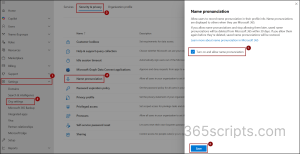
In addition to the admin center, you can enable or disable the name pronunciation feature through Microsoft Graph API. To do this, first log in to Microsoft Graph Explorer.
If you want to check the current state of the pronunciation settings in your organization, make sure you have consent to the PeopleSettings.Read.All permission.
Then, set the HTTP Method to GET and enter the following API Endpoint in the query field.
|
1 |
https://graph.microsoft.com/beta/admin/people/namePronunciation?$select=isEnabledInOrganization |
Finally, hit Run query to retrieve current settings status.
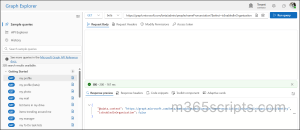
To enable name pronunciation using Microsoft Graph Explorer, you must consent to the PeopleSettings.ReadWrite.All permission. Then, set the HTTP Method to PATCH and enter the following API Endpoint in the query field.
|
1 |
https://graph.microsoft.com/beta/admin/people/namePronunciation |
Next, enter the following request in the Request body field and click Run query.
|
1 2 3 |
{ "isEnabledInOrganization": true } |
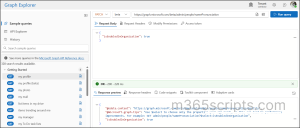
Similarly, you can disable the name pronunciation feature for your Microsoft 365 users by changing the value to false like below.
|
1 2 3 |
{ "isEnabledInOrganization": false } |
Enabling name pronunciation via PowerShell requires making a direct Microsoft Graph API call with Invoke-MgGraphRequest cmdlet, as there isn’t a dedicated cmdlet. If you prefer using PowerShell, you’ll first need to connect to Microsoft Graph PowerShell with PeopleSettings.ReadWrite.All permission.
- To view the current pronunciation configuration, execute the following cmdlet.
1Invoke-MgGraphRequest -Uri "https://graph.microsoft.com/beta/admin/people/namePronunciation?$select=isEnabledInOrganization" -Method Get

The value of isEnabledInOrganization indicates whether the name pronunciation feature is active (true) or turned off (false) for users in the organization. - To allow users to record name pronunciation in their profile info, use the cmdlet below.
1Invoke-MgGraphRequest -Uri "https://graph.microsoft.com/beta/admin/people/namePronunciation" -Method Patch -Body @{isEnabledInOrganization = $true} - To disable this feature, run this cmdlet by changing ‘isEnabledInOrganization’ variable to $false in the body parameter.
1Invoke-MgGraphRequest -Uri "https://graph.microsoft.com/beta/admin/people/namePronunciation" -Method Patch -Body @{isEnabledInOrganization = $false}
After enabling name pronunciation in Microsoft 365, users can record and display their name pronunciation on their profile cards. They can also remove or update the pronunciation by deleting the existing recording and replacing it with a new one.
To record, display, and manage name pronunciation on profile card, Microsoft 365 users can follow the steps below.
- Open your profile card in Teams or Outlook (both web & desktop apps are supported) and click on the microphone icon next to the display name.
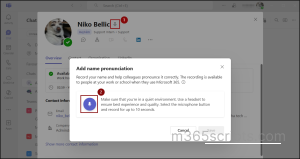
- Next, click on the microphone button to record an audio clip of the name to be pronounced.
Note: The maximum audio length you can record is 10 seconds.
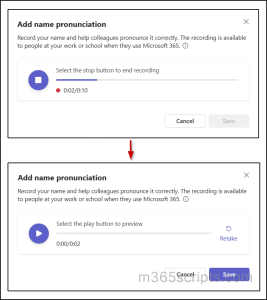
- They can use stop, play, and retake buttons to redo the recording of their pronunciation correctly.
- Once users are satisfied with their name pronunciation recording, they can click Save to update it on their profile card.
If users want to change their name pronunciation recording, they can use the speaker icon next to their name.
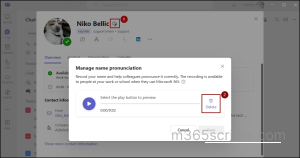
Then, click Delete and choose ‘Yes, delete’ on the confirmation.
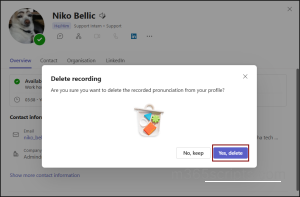
The existing recording will be removed, and you can now use the microphone icon again to add a new recording for your name.
Even after enabling the pronunciation feature, some users might not see the option on their profile info due to the public preview setting in Microsoft Teams environment. Since the name pronunciation feature is still in public preview and is expected to reach general availability by early June 2025, this limitation may affect some users.
To troubleshoot this issue, you can configure the Microsoft Teams public preview settings to allow all users to access the preview features. This will enable the full rollout of the pronunciation feature to everyone in your Microsoft 365 tenant.
I hope this blog has provided essential insights into how to enable and manage name pronunciation in Microsoft 365. Share your thoughts on this feature in the comments section.