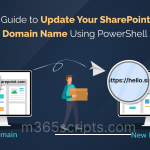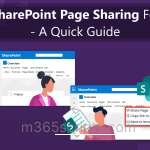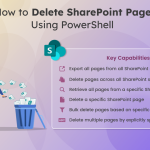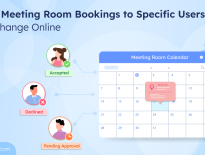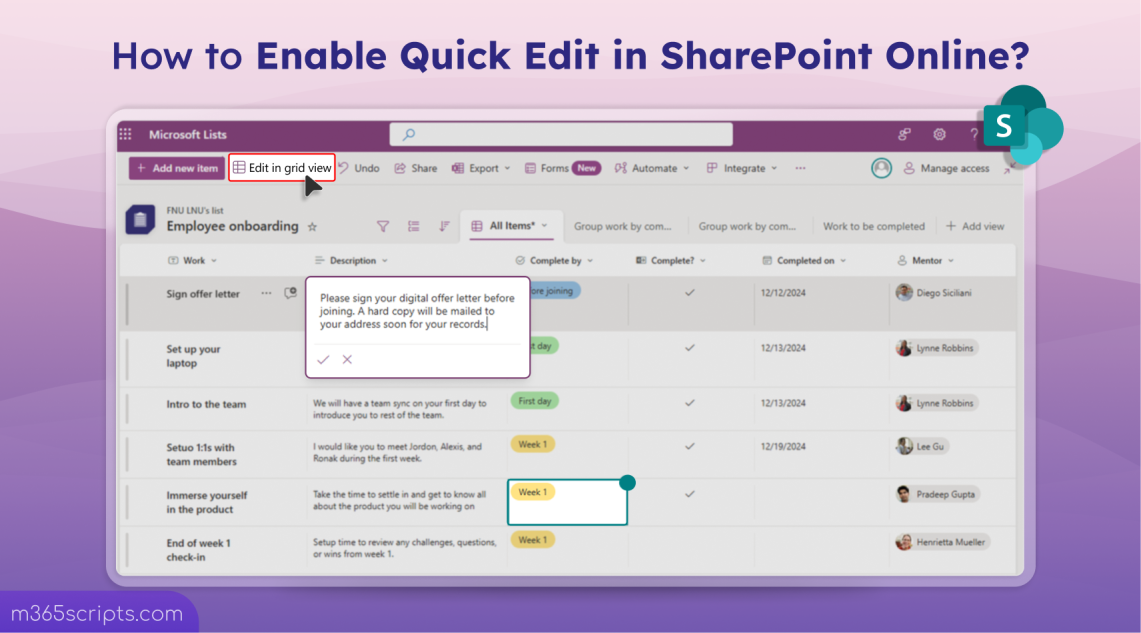
How to Enable Quick Edit in SharePoint Lists and Libraries?
Managing data in SharePoint Online lists and libraries can sometimes be a time-consuming task, especially when you need to make bulk updates. Fortunately, SharePoint offers an interesting feature called ‘Quick Edit.’ This feature simplifies the process, enabling users to quickly edit multiple items without switching between pages. This blog delves into the ‘Quick Edit’ feature, its benefits, and how to enable it!
The Quick Edit feature in SharePoint Online, previously known as ‘Datasheet View’ allows users to edit list items in a grid format, like an Excel spreadsheet. This is particularly useful for SharePoint Online list with item counts in large numbers, as it significantly reduces the time required to update multiple items individually.
Here are the benefits of SharePoint’s Quick Edit feature:
- Quick Edit mode significantly speeds up the process of editing by allowing multiple users to edit simultaneously, reducing the time and effort required.
- The ‘Enhanced People Picker’ allows for efficient user searches with photos and titles visible inline.
- Supports copy-paste functionality, enabling quicker updates across multiple fields.
- The grid layout is familiar to users who are accustomed to working with spreadsheets, making it easy to use.
- The adjustable column widths let users resize columns easily and retain their preferences for future use.
- Changes can be made directly in the list without navigating away from the page.
- Drag-and-Drop Columns capability is available to make it easy to reorder columns within Quick Edit.
- The ‘Filters’ pane helps locate items easily, with filters persisting when returning to normal views.
- The ‘Breadcrumbs’ feature highlights filter and offers easy navigation back to full datasets.
Note: Members with ‘Contribute’, ‘Edit’, or ‘Full Control’ permission level on the list or library to access the Quick Edit feature in a SharePoint Online site.
Follow the below-mentioned steps to enable Quick Edit in SharePoint Online lists and libraries.
- Go to the SharePoint site and open the list or library where you want to enable Quick Edit.
- Click on the settings icon in the top right corner and select List settings/Library settings.
- In the settings page, find and click on Advanced settings.
- Then, scroll down to the Quick property editing option and ensure it is enabled.

- Select OK to save the changes.
Enabling this feature eliminates frequent problems like the ‘Quick Edit not working’ error, which can hinder productivity. By restoring this essential functionality, users can edit list items smoothly and maintain an uninterrupted workflow.
Firstly, you need to connect to the PnP PowerShell to enable the Quick Edit Feature in SharePoint Online.
|
1 |
Connect-PnPOnline -Url <site URL> -Interactive -ClientId <Registered App Id> |
Replace <Site URL> with the URL of your SharePoint Online site and <Registered App Id> with the ID of your registered application. You can make use of the dedicated PowerShell script to get a list of all SharePoint Online sites in the organization.
After connecting, run the following cmdlet to enable the Quick Edit feature for a specific list.
|
1 |
Set-PnPList -Identity <list name> -DisableGridEditing $false |
For example, if you want to enable Quick Edit in the documents library of a SharePoint site, run the following.
|
1 |
Set-PnPList -Identity Documents -DisableGridEditing $false |
Tip – If you want to disable the Quick Edit feature in SharePoint, you can set the ‘-DisableGridEditing’ parameter to $true.
Without the ‘Quick Edit’ feature in SharePoint Online, editing a list item can be a tedious process. Users have to open each item individually to make an edit, which can become time-consuming, especially when dealing with large lists.
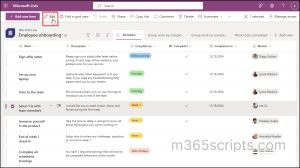
To make use of the ‘Quick Edit’ feature in SharePoint lists and libraries, simply click on ‘Edit in grid view’. This enables an easy-to-use interface where users can edit multiple items directly in a grid, similar to working with a spreadsheet.
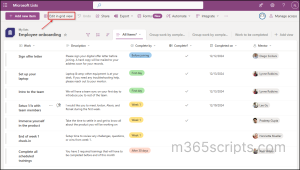
With ‘Quick Edit’ enabled, multiple users can edit list items simultaneously. This feature significantly enhances collaboration, reduces the time spent on manual updates, and boosts overall efficiency when working with large datasets.
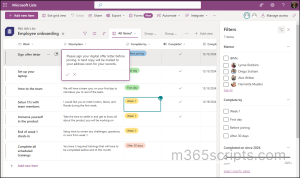
I hope this blog provided you with useful insights on the Quick Edit feature in SharePoint Online. If you’re looking for more flexibility in bulk editing, you can also update list items using PowerShell. If you have any questions, feel free to reach out in the comments section.