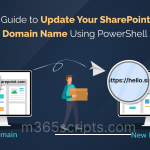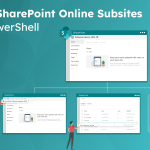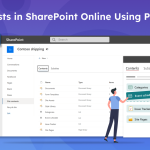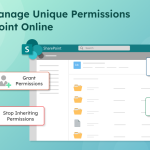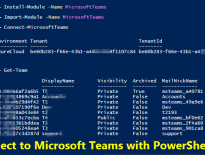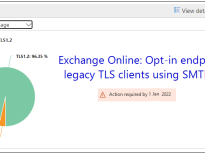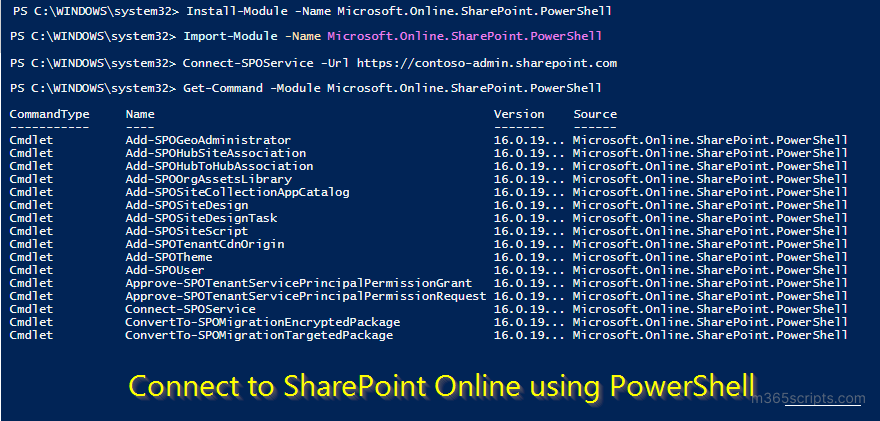
Connect to SharePoint Online PowerShell
If you are new to SharePoint or managing a small organization, you can use the SharePoint admin center. But the admin center is not suitable if you want to automate the process or manage a large organization. In that case, PowerShell is the only option. To manage SharePoint Online through PowerShell, install SharePoint Online Management Shell and connect to the SharePoint Online service.
To install the SharePoint Online PowerShell module, open the Windows PowerShell in administrator mode and install the module using the following cmdlet.
|
1 |
Install-Module -Name Microsoft.Online.SharePoint.PowerShell |
If you don’t have administrator privilege on the system, run the cmdlet with –Scope param. For example,
|
1 |
Install-Module -Name Microsoft.Online.SharePoint.PowerShell -Scope CurrentUser |
Now, the SharePoint Online Management Shell module is installed and ready to use.
To check the version of the module, run the following cmdlet.
|
1 |
Get-Module -Name Microsoft.Online.SharePoint.PowerShell -ListAvailable |
The ‘Connect-SPOService’ cmdlet is used to connect the SharePoint Online services. Before connecting to the SPO service, ensure that you have imported the SharePoint Online PowerShell module to avoid the following error: ‘Connect-SPOService is not recognized as a cmdlet’
To import SharePoint Online PowerShell module, execute the below cmdlet.
|
1 |
Import-Module Microsoft.Online.SharePoint.Powershell |
To create SharePoint Online PowerShell session, run the following cmdlet.
|
1 |
Connect-SPOService -Url https://<OrganizationName>-admin.sharepoint.com |
OrganizationName must be required to connect SPO service. For example, organization name is ‘Contoso’ for [email protected].
You can also use the above format to connect to SharePoint Online PowerShell with MFA enabled accounts.
Once you connect, execute the required SharePoint Online PowerShell cmdlets such as Get-SPOSite, Get-SPOGroup, etc.
To close the SharePoint Online session, run the below cmdlet
|
1 |
Disconnect-SPOService |
Note: As you know, we can also manage SharePoint Online through the PnP PowerShell module.
At last, we’ve successfully connected to SharePoint Online via PowerShell. While PowerShell is highly beneficial, admins who value their time look for the best Microsoft 365 reporting tools in the market.
Look no further! 😎 AdminDroid emerges as a leading SharePoint Online reporting solution that lets you manage your SharePoint Online environment like never before. Now, delve into its extraordinary features and reports. 📢
Being an IT expert, AdminDroid offers granular details and AI-powered dynamic charts 📊 that cover all Microsoft 365 reporting & auditing needs. AdminDroid’s SharePoint Online reports provide clear-cut information on SPO site collections, SharePoint Online site users, lists and document libraries, etc.
Without stopping here, you can access the more useful audit reports on SharePoint Online site collections & groups, sharing invitations, SharePoint files, folder details, etc., with the SharePoint Online auditing tool.🔍
Moreover, the SharePoint Online dashboard gives you a quick overview of your SharePoint environment, including site details, site user activities, and site usage, with engaging insights.
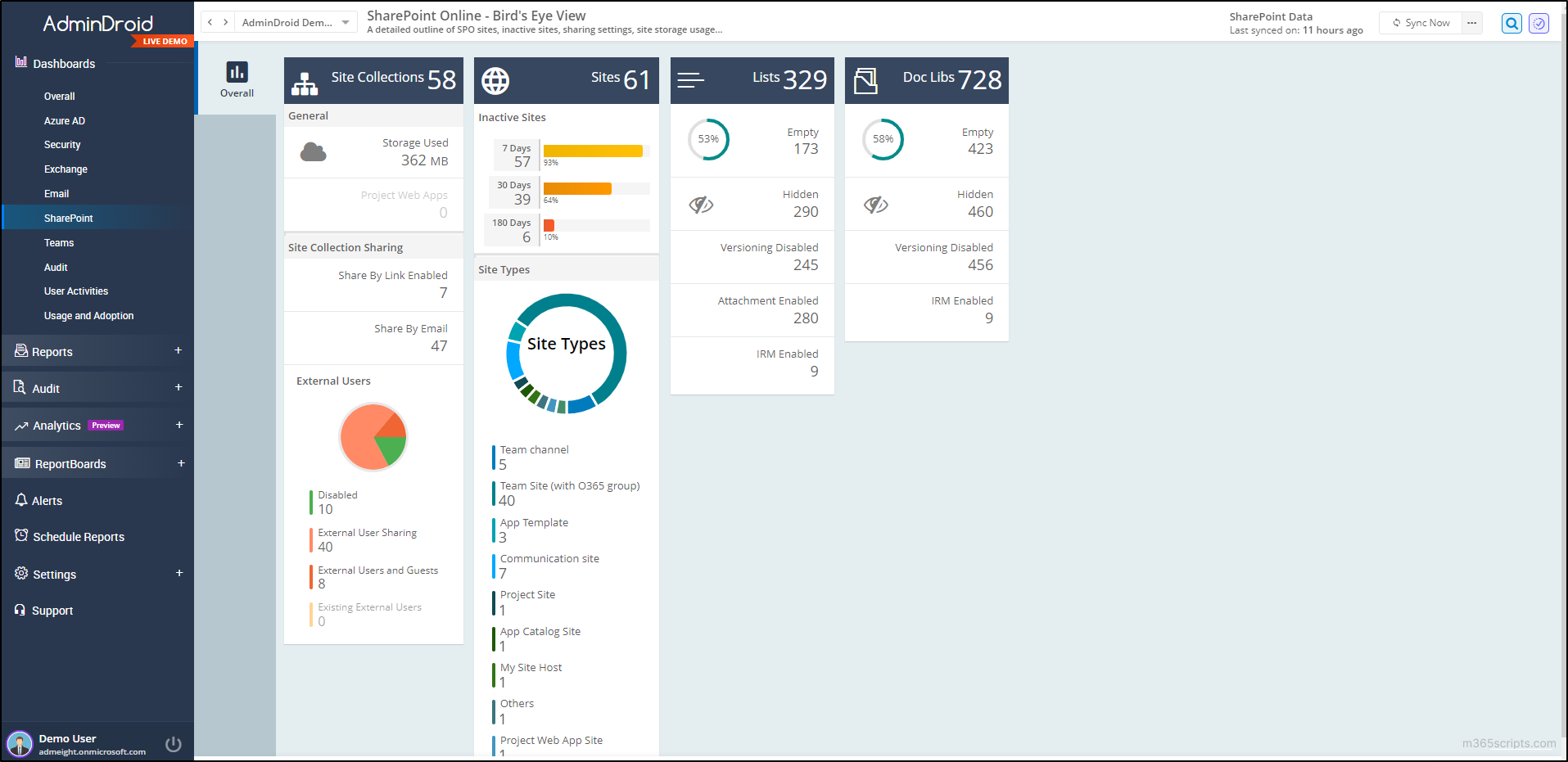
On top of this, AdminDroid incorporates a multitude of features like
- Granular Delegation,
- Advanced Scheduling,
- Office 365 Alerting,
- Sophisticated filters, and so on.
Thus, AdminDroid Microsoft 365 reporter proves itself to be a marvel in boosting your SharePoint Online management and securing your sites effectively.
Don’t limit yourself to site management within the vast realm of AdminDroid.🔗