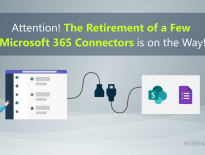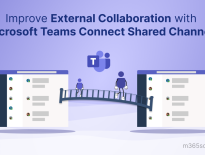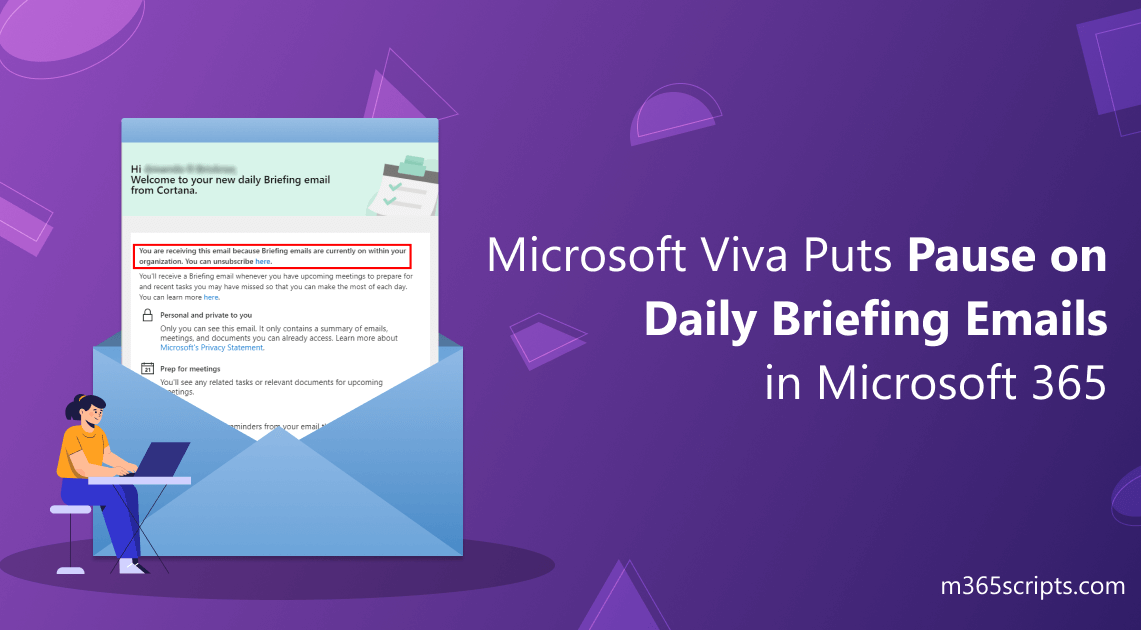
Microsoft Viva Puts Pause on Daily Briefing Emails in Microsoft 365
Are you frequentlymissing meetings lately? Did youforget to do any vital work? Or did you fail to follow up on any important messages? Yeah, you might be. Because lately, Microsoft paused sending briefing emails to Office 365 users, which is like a reminder or checklist. But don’t worry! Microsoft came up with the best alternativesto balance your work life.
Let’s learn more about pausing Microsoft Viva’s briefing emails in this blog.
Microsoft Viva Insights sendsOffice 365 briefing emailsto the user’s mailbox by providing a daily summary of theupcoming calendar events, tasks, and other important information.
This briefing email is achecklist to make your daily day plans an effective one. Additionally, it helps you stay on top of your schedule and prioritize your tasks for the day. Also, they can be customized to include relevant information to the recipient. You can also turn it off when not needed.
If your answer is Yes, then thisis the reason.
Microsoft had paused sending briefing emails from Microsoft Viva from 15 January 2023.

And the major reason for pausing briefing emails is that they are in the development process of improving the end user’s experience. Furthermore, they are making changes in the contents of the briefing emails to be more personalized for each recipient. Despite taking some time, the update will be out with flying colors.
Although the briefing emails are paused, you willreceive semi-monthly digest emails. Digest emails are daily or weekly emails that summarize information about your work patterns, such as focus, network, collaborations, and Team insights. In addition to that, it provides recommendations on how to improve them.
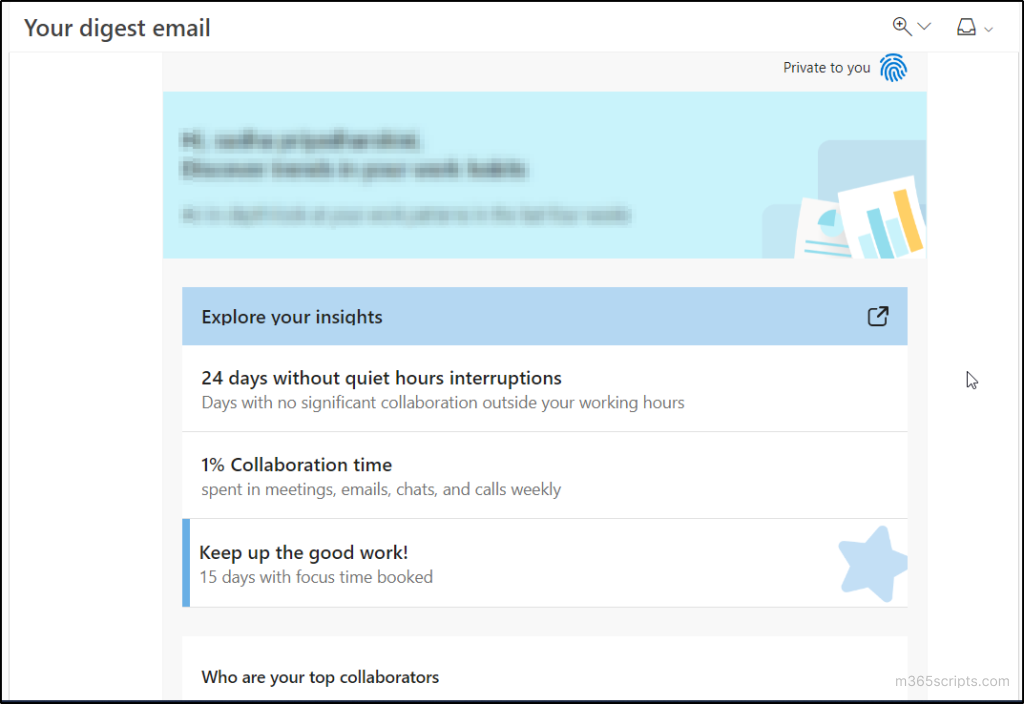
But Microsoft will never let you be empty-handed. A surprising alternative has been provided to have thesame experience. Therefore, we can continue to prioritize our day and stay on top of our work using the following resources.
Meanwhile, you can get previous briefing email key functionality through the above areas until the service is restored.
Due to the pausing of briefing emails, Microsoft came up with a short-time alternative and recommended usingViva Insights in Teams. MicrosoftViva Insights are private and protected service to improve productivity and workers’ well-being.
Viva Insights in Microsoft Teams helps to prioritize your work, and boost productivity. It helps you do your best work byproviding personalized recommendations. Viva Insights uses data from various sources, such as emails, calendars, and collaboration tools, to provide insights into how people work and interact. It also leverages machine learning and AI to generate actionable recommendations that help individuals and teams work more effectively and efficiently.These insights are undoubtedly private, so even admins will not beable to see your insights.
We can use Viva Insights in Microsoft Teams to gain the following benefits.
- Send praise: You can send praise to your teammates. In addition to that,you can make reminders too.
- Maintain collaborations: Schedule your meeting with meeting assistance. And you can able to manage external collaborations with the help of Viva Insights.
- Breather Break: Taking a breathing break amidst your heavy work to reduce stress.
- Focus time: This lets you focus on your work without being interrupted by notifications.
- Wrap-up: You’ll be reminded to finish work on specified days around a specified time.

As far as now, I hope you got an outline about Viva Insights in Teams and Web. Next, let’s look at how to get Office 365 Viva Insights on Teams and the Web:
- First, open Microsoft Teams.
- Then, click Apps from the left side tab.
- Now, search for Viva Insights in the search bar and click the app once you find it.
Now that Office 365 Viva Insights is successfully added to Microsoft Teams. Here, you can use any features, such as sending praise, virtual commute, reflection history, etc., and you will be informed accordingly.The notification will bedisplayed inthe activity tab (left side tab).

The other short time alternative is to use Viva Insights in Outlook.
Viva Insights in Outlook add-ins are extensions that derive insights from user data such as meeting schedules, email and chat communications, and shared documents. By analyzing this data, Viva Insights helps users build healthy work habits, improve collaboration, and optimize their time management. With Viva Insights, users can maintain focus time, adhere to schedules, and plan time away from work for improved well-being.
Above all, make sure you have the following prerequisites,
- First of all, you should havea Microsoft 365 plan.
- Secondly, you should have a valid mail box. A shared mailbox is not considered a valid one.
- Then, your device should have Microsoft Outlook version 1705 or higher for windows. If you are using mac, you should have version 15.391010 or later.
- And, Internet explorer version 10 or 11 should be installed on your computer.
Normally, we can use Viva Insights in different Outlook environments, such as
NOTE: Viva Insights Outlook add-ins is not available for mobile phones.
Enable MicrosoftViva Insights in Windows Outlook
To get Outlook add-in for Windows Outlook, do the following steps:
- At first, open the home ribbon from Microsoft Outlook.
- Now, Select the Viva Insights icon.
You can now use the Viva Insights in Windows Outlook.
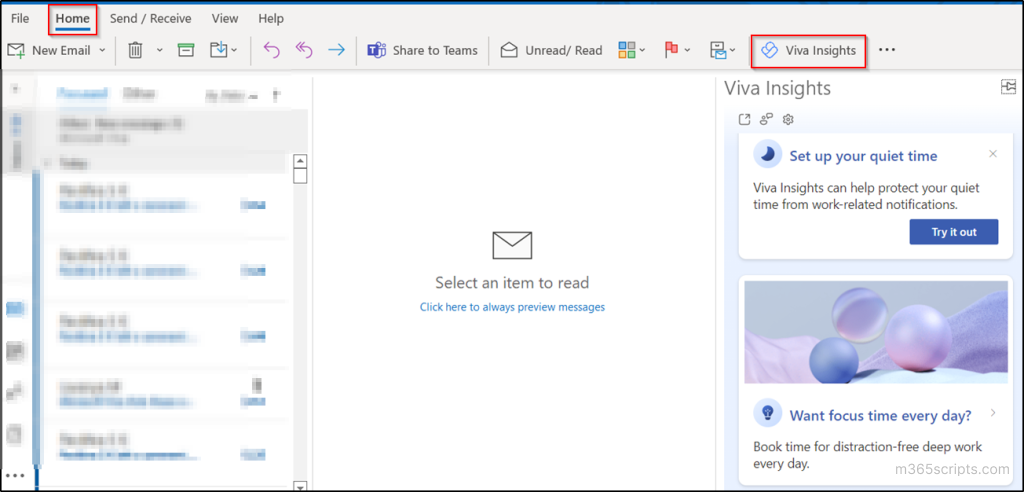
Enable Microsoft Viva Insights in Outlook Web
In order to use Viva Insights in Outlook web, follow the below steps:
- First, Open Outlook on the web.
- Then, Click any email message.
- Now, select the ellipses (…) at the right corner of the message.
- At last, selectthe Viva Insights and you can pin it if you want.
You can now use the Viva Insights in web Outlook.
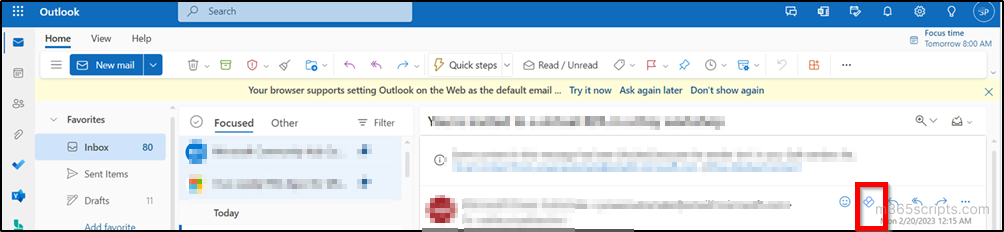
Enable Microsoft Viva Insights in Mac Outlook Desktop
Currently, add-ins are not available for new Mac interfaces. Therefore, do the following steps anduse Viva Insights in the old UI.
- First, togglethe new Outlook option to OFF at the top of the Outlook page and switch to theold UI.
- Then, follow to open the home ribbon from Microsoft Outlook and click the ellipses (…).
- Now, Select the Viva Insights icon.
You can now use the Viva Insights in Mac desktop Outlook.
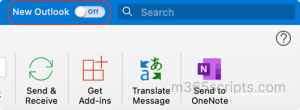
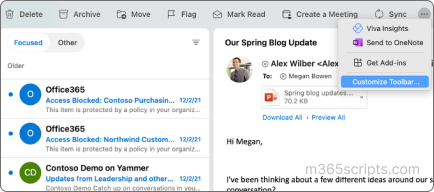
SalientFeaturesInsideVivaInsightsOutlookAdd-Ins
With Viva Insights Outlook add-ins, you can see a lot of cards, which help you stay on top of your tasks. These cards help the admins to catch up on important things and helps to concentrate on things without any interruptions.
- Meeting preparation: This card will help you prepare for your meetings.
- Follow up on your task: You can use this card to remind yourself to keep track of your important messages.
- Catch up on documents: This card shows you a list of OneDrive and SharePoint documents. Instead of spending a lot of timesearching, you can pick the needed documents easily with this card.
- Focus time: Booking focus time manages your calendar by avoiding meetings at that time.
- Email catchup: Using this card, you can easily get to know the unread emails from important persons.
- Lunchtime: Book your lunchtime using this card.
- Plan your time away: Use this card to plan your time away from work.
- Document open rate: We can able to see the open rate percentage i.e., the percentage of recipients who viewed this email.
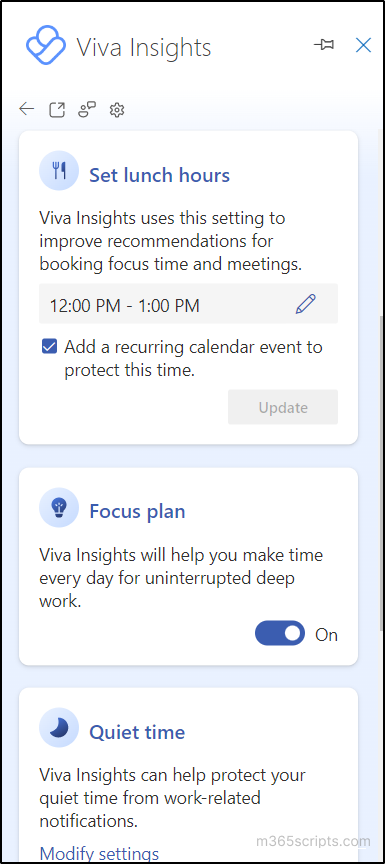
For Example, With the ‘plan your time away’ card, you can inform collaborators of upcoming time away from work, cancel meetings when you are absent, and send automatic replies on the scheduled day.
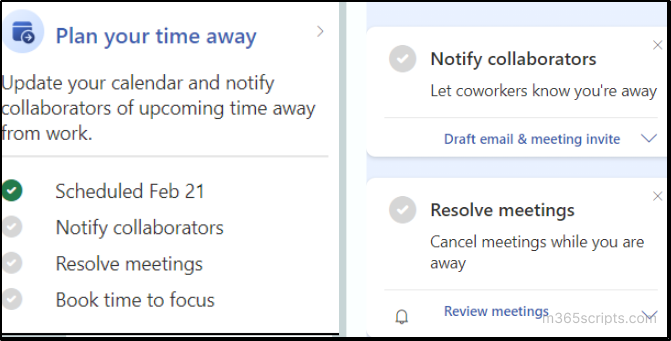
Ultimately, good things take time, and to justify this, Microsoft has paused sending briefing emails from Microsoft viva to bring back more personalized content for each recipient.
And overall, Waiting is just worth it! Briefing emails will resume in the upcoming days and you’ll find a new and improved experience there.I hope this blog will help you know pausing briefing emails from Microsoft viva Microsoft. Feel free to reach us in the comments for any assistance.