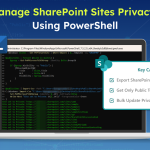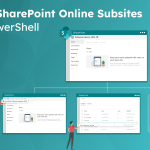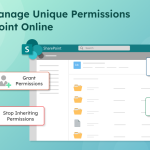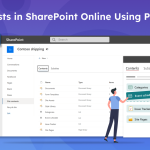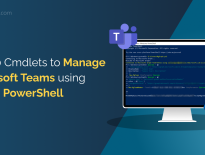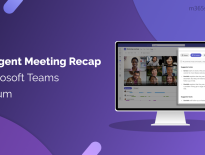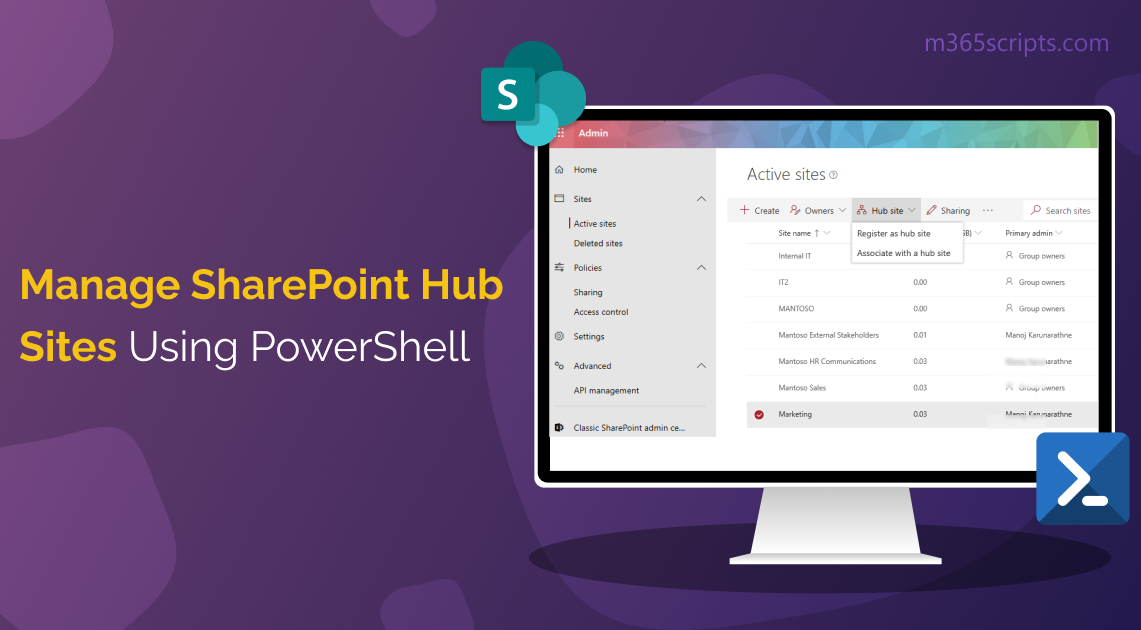
Manage SharePoint Hub Sites Using PowerShell
A SharePoint hub site is a collection of sites that are associated with each other. It acts as a centralized hub for seamless sharing of information among sites, ensuring uniformity in appearance, navigation, theme inheritance, and search functionality. As an administrator, it’s crucial to have efficient methods to manage hub sites in SharePoint Online, and that’s where PowerShell comes in handy. Let’s explore PowerShell cmdlets for managing SharePoint hub sites in this blog. 🚀
This comprehensive guide on SharePoint Online hub site management covers the following topics:
- Create SharePoint Hub Sites Using PowerShell
- Register an Existing Site Collection as a Hub Site
- List All Hub Sites in SharePoint Online
- Associate a Site with a Hub Site in SharePoint Online
- Associate a Hub Site with Another Hub Site in SharePoint Online
- Remove Association Between a Site and a Hub Site
- Grant Rights to Associate a Site with a Hub Site
- Revoke Rights Related to Site Association with Hub Sites
- Modify the Name, Logo, and Description of Hub Sites
- Disable the Hub Site Feature on a Site
In this example, we are going to learn about creating a new hub site using PowerShell. Follow the below steps.
- Firstly, connect to SharePoint Online environment using PowerShell.
|
1 |
Connect-SPOService -Url https://contoso-admin.sharepoint.com |
- Next, we have to create a new site. This newly created site will be then registered as a hub site.
|
1 |
New-SPOSite -Url https://contoso.sharepoint.com/sites/Project -Title “Contoso Project Management” -Owner [email protected] -StorageQuota 2000 |
The ‘New-SPOSite’ cmdlet is used in the SharePoint Online environment to create a site that will be used as a hub site.
- Finally, do register the new site as a hub site.
|
1 |
Register-SPOHubSite https://contoso.sharepoint.com/sites/project -Principals $null |
The ‘Register-SPOHubSite’ cmdlet allows you to designate a SharePoint site as a hub site by providing the URL of the site you want to register.
And that’s how you create a SharePoint Online hub site in the organization.
Any existing site, including a SharePoint intranet, can be converted into a hub site using Microsoft PowerShell. This action requires permissions as either a global admin or a SharePoint admin.
To register an existing site into a hub site, run the following cmdlet.
|
1 |
Register-SPOHubSite https://contoso.sharepoint.com/sites/Marketing -Principals $null |
By doing so, you have registered the hub site feature on a ‘Marketing’ site to make it a hub site.
To get to know all the SharePoint Online hub sites, execute the following cmdlet.
|
1 |
Get-SPOHubSite |
The ‘Get-SPOHubSite’ cmdlet lists all the hub sites in the tenant. In the listed hub site, if you still have the deleted hub site, it is because you may have forgotten to run the ‘Unregister-SPOHubSite’ cmdlet.
The ‘Unregister-SPOHubSite’ cmdlet removes the hub site association from the specified site, which means it will no longer function as a hub site, and the hub site features will be disabled on that site. For further information on this cmdlet, you can refer to the additional information provided below.
Regularly obtaining a list of hub sites is just as important as listing all subsites and sites in SharePoint Online. This practice helps maintain a clear site structure and ensures your information remains well-organized.
As an admin, you need to create an association between a site and a hub site to help users quickly identify and access relevant sites in a structured manner. In such cases, you can run the following cmdlet.
|
1 |
Add-SPOHubSiteAssociation -Site https://contoso.sharepoint.com/sites/Management -HubSite https://contoso.sharepoint.com/sites/Project |
Above is an example of associating the ‘Management’ site with the ‘Project’ hub site.
The ‘Add-SPOHubSiteAssociation’ cmdlet is used to create an association between the site and the hub site.
In addition to associating a site with a hub site, you can also associate both hub sites together. To do so, run the following cmdlet,
|
1 |
Add-SPOHubToHubAssociation -Source 5b6fd3a3-b015-4eb0-8e00-ba4a3949807d -Target 23a36572-37as-45h3-9058-061k2db4cd26 |
The ‘Add-SPOHubToHubAssociation’ is a cmdlet used to associate a hub site with another hub site in SharePoint Online environment.
Here the source and target parameters refer to the unique identifier (GUID) of the source hub site and target hub site respectively.
In some cases, you want to remove the association between a site and a hub site. By then, you can run the following cmdlet.
|
1 |
Remove-SPOHubSiteAssociation -Site https://contoso.sharepoint.com/sites/Management |
By running this cmdlet, you removed the association between the ‘Management’ site from the ‘Project’ hub site.
The ‘Remove-SPOHubSiteAssociation’ cmdlet is used to remove the site from its associated hub site in the SharePoint Online environment. This cmdlet is currently in preview.
By default, hub sites in SharePoint Online are publicly accessible. However, administrators have the ability to customize permissions, allowing them to restrict which users or mail-enabled security groups can associate a site with a hub site.
To grant rights to users or mail-enabled security groups to associate a site with a hub site, run the following cmdlet,
|
1 |
Grant-SPOHubSiteRights https://contoso.sharepoint.com/sites/Project -Principals [email protected] -Rights Join |
By running the above cmdlet, you can grant ‘Stefen’ the right to associate his sites with the ‘Project’ hub site.
This ensures that only authorized users have the ability to connect a site to a hub site, providing better control and security in your SharePoint Online environment. By using the ‘Get-SPOHubSite cmdlet’, you can find out which users or groups have permission to a site.
In addition to granting permissions to associate the site with the hub site, admins also have the ability to manage permissions to revoke them. When you revoke permissions, the specified principals will no longer associate sites with hub sites.
Run the following cmdlet to revoke rights for specified principals.
|
1 |
Revoke-SPOHubSiteRights https://contoso.sharepoint.com/sites/Project -Principals [email protected] |
The permission to associate the site with the hub site ‘Project’ has been revoked for user ‘Stefen’.
The Revoke-SPOHubSiteRights cmdlet allows SharePoint administrators to revoke the rights of specified principals (users or groups) to associate a site with a hub site.
Admins can edit hub site information such as name, logo, and description based on the requirements. These modified properties will appear in the SharePoint user interface.
|
1 |
Set-SPOHubSite https://contoso.sharepoint.com/sites/Project-Title “Project Management” -LogoUrl https://contoso.sharepoint.com/sites/Project/SiteAssets/hublogo.png -Description "Hub for the Project Management" |
This example demonstrates how to customize the name and logo of a hub in the SharePoint user interface, along with a description for the hub (optional).
If the site doesn’t exist, this cmdlet returns a “File not found” error.
Admins can disable the hub site feature on a site by running the following cmdlet.
|
1 |
Unregister-SPOHubSite -Identity https://contoso.sharepoint.com/sites/Project |
The above example explains the disabling of the hub site feature on the ‘Project’ site. Once the hub site has been demoted, all related sites under it become “orphaned”. Orphaned sites don’t have any sites associated with it.
However, it may take up to an hour for the associated sites to reflect the changes. To expedite the process, you can use the Remove-SPOHubSiteAssociation cmdlet to remove the associated sites beforehand. It doesn’t mean they’re gone; users can still access them through the URL or SharePoint dashboard in Office 365.
Further, find the list of audit log events recorded for hub site activities.
| Operation | Description |
| HubSiteJoined | When a site owner associates their site with a hub site. |
| HubSiteRegistered | When a site gets registered as a hub site. |
| HubSiteUnjoined | When a site owner disassociates their site from a hub site. |
| HubSiteUnregistered | When a hub site is unregistered, it no longer functions as a hub site.
|
| HubSiteOrphanHubDeleted | When an orphaned site gets deleted. |
Why struggle with managing SharePoint hub sites using PowerShell when you can simplify the process with AdminDroid? 🤷♂️AdminDroid offers a comprehensive set of exclusive reports designed specifically for SharePoint Hub Sites management, empowering you to effortlessly optimize your hub site environment.
- Hub site registration
- Hub site Un-registration
- Site joined to hub site
- Site unjoined from hub site
- Enabling permission sync for hub sites
- Disabling permission sync for hub sites
Apart from hub sites, you can manage your entire Microsoft 365 SharePoint Online with AdminDroid.
With AdminDroid’s SharePoint Online auditing tool, you can dive deep into SPO operations and gain extensive insights. Keep track of group memberships, monitor external sharing, manage site collection memberships, and stay informed about access-related activities. 🔐
But that’s not all! AdminDroid’s SharePoint Online management tool brings you a wealth of over 180+ reports covering various aspects of your SPO environment. Get detailed information on site collections, identify inactive SPO sites, optimize lists and libraries, and analyze SPO site usage across your organization. 📊💪 Empower your administrators with the tools they need to efficiently manage and enhance your SPO environments. 🌟
Choose AdminDroid SharePoint Reporting and Auditing tool and take your SharePoint Online environment to new heights of efficiency!
That’s all about SharePoint hub site management using PowerShell. I hope this blog provides you with valuable insights into effective hub site administration along with SharePoint permission settings. If you have any queries, you can reach us through the comment section!