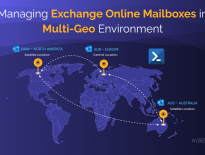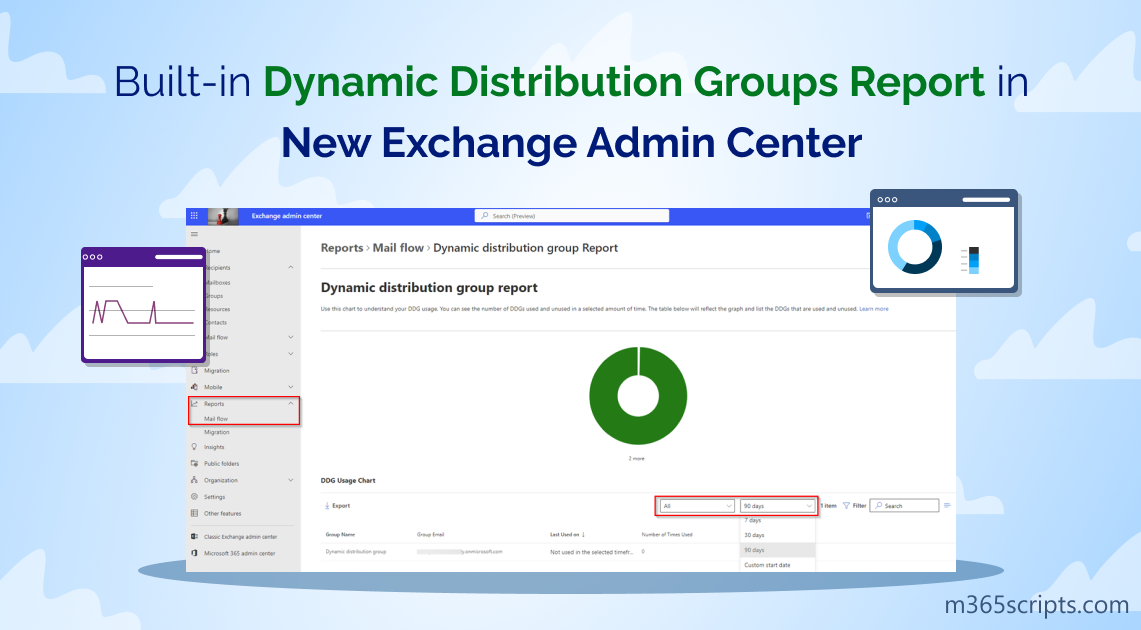
Built-in Dynamic Distribution Groups Report in the New Exchange Admin Center
In the dynamic and ever-evolving world of Microsoft, keeping pace with the latest tools and features is crucial. One such transformation that demands attention is the deprecation of the classic Exchange Admin Center (EAC), paving the way for the new Exchange admin center. Microsoft strongly recommends embracing this new Exchange admin center, as it offers advanced capabilities and exciting enhancements to streamline your administrative tasks!
📢 In this blog post, we will explore the latest additions of Dynamic distribution groups in the new Exchange admin center (MC55614) that includes,
- The highly anticipated Dynamic Distribution Groups report is introduced in the new Exchange admin center.
- New columns such as Last refreshed time and Next scheduled refresh have been included in Dynamic Distribution Lists page.
- In addition to this, you can now view all members of a dynamic distribution group in the new EAC.
Let’s begin with the basics before getting into the update.
In Microsoft 365, a dynamic distribution group is a special type of distribution group that automatically manages its membership based on specific criteria or attributes. Unlike traditional distribution groups in Microsoft 365 where members need to be added or removed manually, these groups dynamically update their membership based on predefined rules. For instance, you can create dynamic distribution groups based on email domain, ensuring that only users with a certain domain are included in the group.
You can use both new Exchange admin center and Exchange Online PowerShell (New-DynamicDistributionGroup) to create Microsoft 365 dynamic distribution groups.
- Sign into new Exchange admin center.
- Navigate to Recipients –> Groups –> Dynamic distribution list.
- Click ‘Add a group’.
- In the details pane, select “Dynamic distribution group” under the “Choose a group type” section and click “Next.”
- Name the group and give a proper description.
- In the “Assign Owners” section, select the group owner from the drop-down list.
- Then, choose the types of recipients. You are provided with the option either to include all recipient types or to include specific recipient types.
- Then, define the criteria for membership in the group by selecting one of the available attributes from the drop-down list (e.g., State or province, Company, Department, or Custom attribute), provide a value, and click “Next.” You can add multiple rules by clicking on “Add another rule”.
- Provide a group email address.
- Once reviewed, finish adding the group.
Rather than using PowerShell cmdlet Get-DynamicDistributionGroup, you can now manage dynamic distribution groups by navigating to,
New Exchange admin center –> Reports –> Mail flow –> Dynamic distribution group report
- The new EAC introduces the Dynamic Distribution Groups (DDGs) Report, a powerful update to improve the management of dynamic distribution groups within your organization.
- This report provides a clear overview of DDGs, showing the number of times each group has been used/unused.
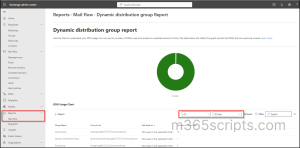
- With the DDGs report, you can find the details of group name, group email, last used date, and number of times used count.
- You can easily filter the results based on specific dates and choose to display All groups, only Used groups, or only Unused groups. By default, the report shows data for ‘Used’ DDGs.
- This report allows you to gain insights into DDGs usage within specified timeframes of 7 days, 30 days, 90 days. You can view the usage for custom timeframe within 90 days. By default, the report shows data for the last ‘30 days’.
Yes! Admins are also provided with the ability to export the results into a .csv file by clicking the Export icon.
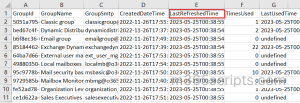
To view mail flow reports in the new Exchange admin center, you must be a member of one of the following role groups in Exchange Online:
- Compliance Administrator
- Exchange Administrator
- Organization Management
- Security Administrator/ Security Reader
- View-Only Recipients
By late June 2023, Dynamic distribution list page will see new updates that provide a more comprehensive view of your DDGs. Navigate to Recipients –> Groups –> Dynamic distribution List in the new Exchange admin center.
With the new UI update, admins can now have access to essential information such as all members of a specific DDG, the last time it was refreshed, and the next scheduled refresh. From Dynamic distribution list page, admins are already provided with information on DDG Creation details, DDG name, DDG email, DDG sync status, DDG Teams status, DDG Membership type, and more.
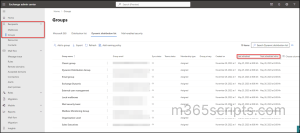
Instead of running Get-DynamicDistributionGroupMember cmdlet, you can
view dynamic distribution group members of a specific DDG by selecting a DDG –> Members –> View all members.
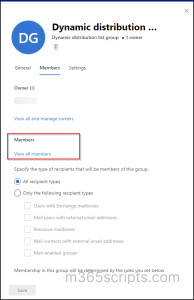
Manually identifying the Dynamic Distribution Group (DDG) to which each member belongs can be a cumbersome and time-consuming task. ⏳ In order to make it easier, you can use the pre-built script to generate a dynamic distribution group members report. The script will provide two output files. This efficient approach will save you valuable time and alleviate the pain of manually identifying group associations for individual members.
Sample Outputs of Exported Dynamic Distribution Group Members Report:
1. Dynamic Distribution Group Summary Report
With this Dynamic Distribution Group Summary Report, you’ll gain valuable insights into your dynamic distribution groups, enabling efficient management and understanding of group membership. This report includes the following columns such as
- Group Display Name
- Primary SMTP Address
- Group Alias
- Group Manager
- Hidden From Address List
- Group Members Count
- Members Count by Type

2. Detailed Dynamic Distribution Group Membership Report
With this Detailed Dynamic Distribution Group Membership Report, you’ll have in-depth information about the group’s members. This report includes the following columns:
- Group Display Name
- Primary SMTP Address
- Group Alias
- Group Manager
- Group Members Count
- Group Members
- Member Email Address
- Member Type
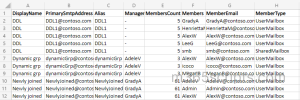
While it’s true that the Exchange admin center allows you to manage Microsoft 365 groups, it can become cumbersome when dealing with a large number of groups. Navigating through various menus and clicking on each group individually to gather information can be time-consuming and tiring. There comes AdminDroid to make Exchange Online groups management easier.
AdminDroid offers group-based reports that cover various aspects of group management, including:
- Group Types
-
- Microsoft 365 groups
- Distribution groups
- Dynamic distribution groups
- Exchange role groups
- Group Membership
-
- Direct members
- External members
- Nested group members
- Hidden membership
- Group creation source
-
- Groups created via Teams
- Groups created via Yammer
- Groups created via SharePoint Online
- Group Member Changes
- Group Owner Changes
- Groups Usage
- Groups Dashboard
- Inactive groups based on the last activity date
These reports provide invaluable insights into your overall Microsoft 365 groups, enabling you to effectively manage group types, memberships, creation sources, track changes, and many more.
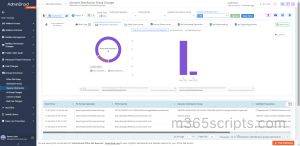
AdminDroid Exchange Online reporting tool contains 85+ reports that provide a complete overview of your Microsoft 365 mailboxes. Admins can find info on inactive mailboxes, mailbox usage, permissions, forwarding configurations, Exchange settings, etc. 📋
Whereas, AdminDroid Exchange Online auditing tool offers 70+ extensive auditing reports that are integrated with valuable insights to make admins aware of what’s happening in Exchange mailboxes. Auditing activities include mailbox access, mailbox management, mailbox activities, mailbox permission changes, ATP activities, public folder changes, etc. 🕵️
AdminDroid Exchange Online reporting and auditing tool empowers you to monitor your mailboxes like a pro. 📊 With over 170 comprehensive reports on Exchange Online reporting and auditing, you can effortlessly track, schedule, and receive alerts on suspicious Exchange Online activity. No more guessing games or endless searches through complex logs. AdminDroid brings you detailed insights, search functionality, and much more!
With these latest features and updates on DDGs reporting in the new Exchange admin center, managing dynamic distribution groups becomes more intuitive and efficient! 🚀 If you have any queries, feel free to reach us through the comments.