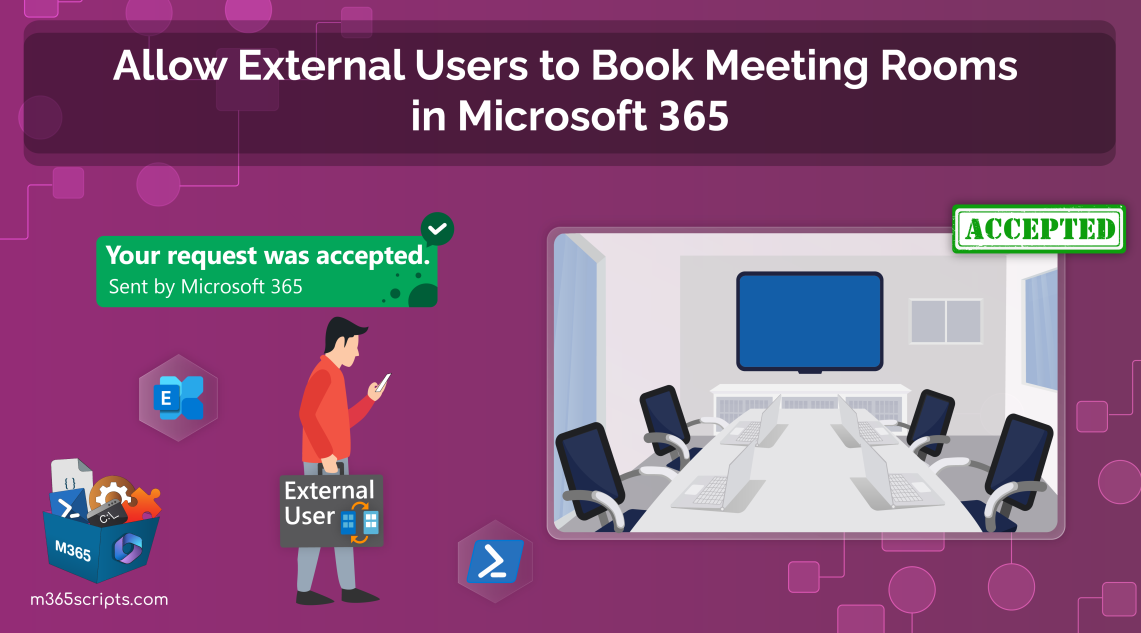
Allow External Users to Book Meeting Rooms in Microsoft 365
Engagements with external partners, clients, and vendors in any organization drive the need for efficient meeting spaces. Since these partners or clients hail from diverse organizations, booking meeting rooms might pose challenges. In such scenarios, enabling external users to book meeting rooms fosters a more inclusive and flexible collaborative environment. It facilitates seamless interactions between internal teams and external contributors to streamline partnership contributions.
Let’s explore the process of enabling external users to book meeting rooms in your Microsoft 365 organization.
As a default setting, an Exchange room mailbox room prevents external users from reserving slots on the calendar, yet the room mailboxes can be invited as attendees. However, the Exchange resource booking assistant accepts the external meeting only if the “process external meeting messages” configuration is enabled for the invited room mailbox. Additionally, the external organizer doesn’t receive any notification about whether the room is booked or not.
You can use the prebuilt PowerShell script that exports room mailbox reports and lists the room mailboxes allowing external users to book.
With the help of PowerShell, the global administrator or Exchange administrator can enable external users to book Exchange meeting room calendars. Before proceeding, make sure to connect to the Exchange Online PowerShell.
Note: This procedure applies to both Microsoft 365 cloud room mailboxes and on-premises meeting room calendars.
1. First, note the UPN or name of the room mailbox from the list of Exchange Online room mailboxes using the following cmdlet:
|
1 |
Get-Mailbox -ResultSize Unlimited -Filter {RecipientTypeDetails -eq "RoomMailbox"} | Select UserPrincipalName, Name |

If you don’t have a room mailbox, create a new meeting room mailbox using the “New-Mailbox” cmdlet.
2. Execute the “Set-CalendarProcessing” cmdlet with the room mailbox UPN, as described below.
|
1 |
Set-CalendarProcessing -Identity <RoomMailboxUPN> -ProcessExternalMeetingMessages $true |
Now, the respective room mailbox will process the upcoming meeting bookings from external users based on availability.
Note: If the room mailbox email ID is difficult to remember or lengthy, consider advising your frequent external partners to save the room’s UPN in their contacts. This allows external users to access the room more conveniently, eliminating the need to type the entire email address of the room mailbox.
Though the configuration enables external users to book meeting rooms, the major concern is granting booking privileges to anyone who knows the email address of the room. However, you can block meeting requests from anonymous domains using the Exchange Online transport rule.
Deploy the transport rule using the “New-TransportRule” cmdlet in the Exchange Online PowerShell module to prevent the booking of rooms from anonymous domains.
|
1 |
New-TransportRule -Name <TransportRuleName> -SentTo <RoomMailBoxUPN(s)> -MessageTypeMatches "Calendaring" -FromScope "NotInOrganization" -RejectMessageEnhancedStatusCode "5.7.1" -RejectMessageReasonText "You are not allowed to make bookings in this room" -ExceptIfFromAddressMatchesPatterns <AcceptedExternalDomain(s)> |
Here,
- Replace <TransportRuleName> with the desired name for the transport rule.
- Replace <RoomMailboxUPN(s)> with the room mailbox UPNs for which you want to disable anonymous bookings from external domains.
- Replace <AcceptedExternalDomain(s)> with the domain names from which you want to enable users to book the rooms.
For example,
|
1 |
New-TransportRule -Name "Restrict Booking Invitations for Room Mailbox" -SentTo “[email protected]”, “[email protected]” -MessageTypeMatches "Calendaring" -FromScope "NotInOrganization" -RejectMessageEnhancedStatusCode "5.7.1" -RejectMessageReasonText "You are not allowed to make bookings in this room" -ExceptIfFromAddressMatchesPatterns “fabrikam.com”, “m365scripts.com” |
In the example above, the transport rule named “Restrict Booking Invitations for Room Mailbox” blocks bookings for the room mailboxes associated with [email protected] and [email protected], except for those from the external domains fabrikam.com and m365scripts.com.
Even though you enable this configuration, it doesn’t guarantee acceptance for external bookings because of the following reasons:
- The meeting request to the room mailbox from external users may be declined due to the unavailability of the room at the time.
- The booking may also be declined, if the scheduling permission of the room mailbox is configured to allow only specific users to book meeting rooms.
- While the configuration allows external users for meeting room usage, certain policies may block meeting room bookings. Bookings are also subject to delegate approval if configured.
- Meeting room booking requests from external users received before this setting was established will not be processed.
The configuration for enabling external users to book other meeting rooms comes with the following limitations:
- Enabling this configuration allows not only guest users to book meeting rooms but also permits any user with knowledge of the room’s email ID to make reservations.
- As anyone with knowledge of the email ID can book the resources, it may lead to conflicts for desired meetings due to anonymous bookings. Therefore, it is crucial to keep the UPN secret.
- The external organizer won’t know the capacity of the meeting room when booking, as room finder or location booking is not supported.
- If a recurring meeting booked by an external user needs to be deleted, it must be removed just like deleting recurring meetings from a permanently deleted account, since their calendar settings cannot be accessed.
Despite the efficiency of the room mailboxes in processing external meetings, it remains essential to monitor Exchange Online activities to ensure secure and compliant data usage. Although PowerShell provides advanced capabilities over admin centers, identifying the correct cmdlet for mailbox reports can be challenging for beginners.
Worry not, as AdminDroid’s Exchange Online mailbox reports offer major reports for quick access to desired room mailbox details:
- Microsoft 365 room mailboxes summary
- Active/Inactive room mailboxes reports
- Recently created/deleted room mailboxes report
- Users having access to room mailboxes report
- Room mailbox mail tip settings report
The above AdminDroid reports provide in-depth details with graphical representation and advanced filters for enhanced analysis. The AdminDroid’s Exchange Online mailbox reports not only provide reports for room mailboxes but also provides clear-cut details for all type of mailboxes.
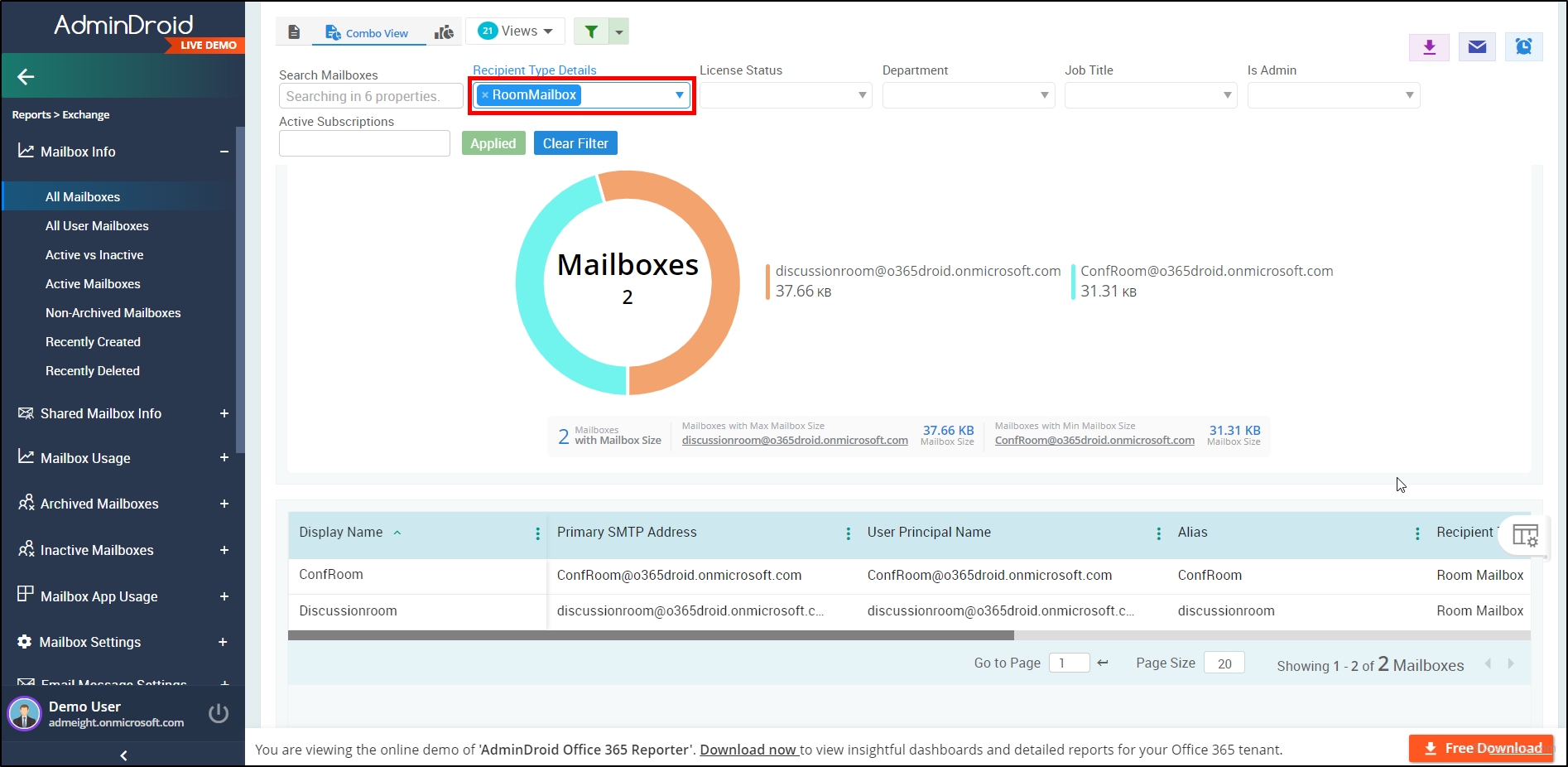
Additionally, the AdminDroid Exchange Online auditing provide valuable insights into the changes carried out in Microsoft 365 mailboxes. These reports cover Microsoft 365 mailbox activities, mailbox access changes, and permission changes overcoming the inherent challenges of using native mailbox auditing tools.
Besides, AdminDroid offers 120+ Free Azure AD reports and a handful of dashboards to manage your organization’s users, licenses, groups, user logins, password changes, etc. Additionally, it empowers you to customize, schedule, and export the reports according to your preferences.
Download AdminDroid now and explore its 1800+ extensive reports and 30+ powerful dashboards for seamless Microsoft 365 management with a 15-day free premium version!
Closing Lines
Enabling external users to book meeting rooms in Microsoft 365 is a strategic move toward enhancing collaboration without borders. It empowers organizations to break down silos, inviting external partners into a space that is dedicated, and seamlessly integrated into the fabric of daily operations.
Feel free to reach out in the comments section if you have any questions. Thanks for reading! We appreciate your feedback and would love to hear your thoughts.







