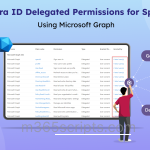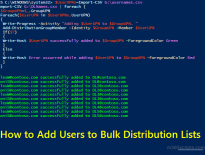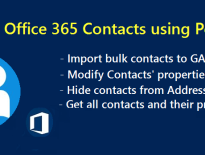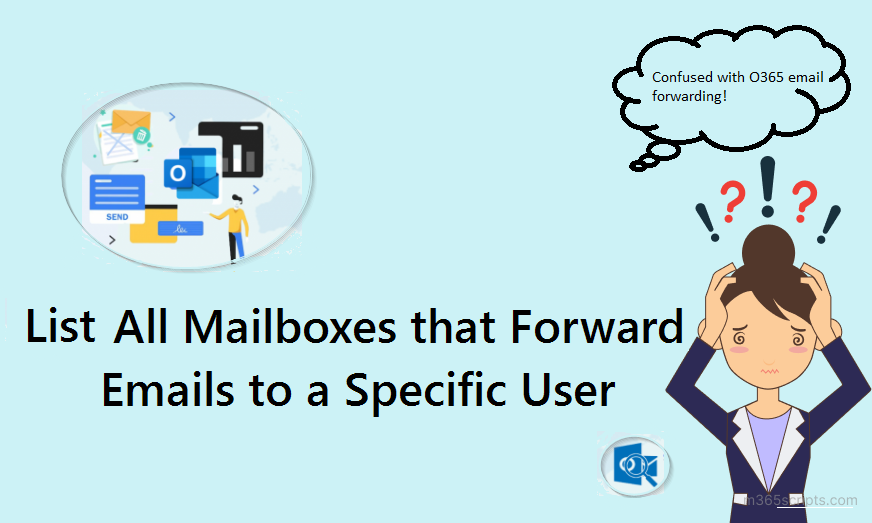
List All Office 365 Mailboxes that Forward Emails to a Specific User
Getting a list ofOffice 365 mailboxes with a forwardis accessible. But in some situations, admins want to know a list of Office 365 mailboxes that forward emails to a specific user. For example, when an employee leaves an organization, admins need to identify the automatic email forwarding to that user and replace the user with a new one.
Suppose you try to identify automatic email forwarding to a specific recipient. In that case, you can use either the Exchange admin center or PowerShell. But in EAC, you need to click each mailbox to know the mailbox forwarding details, which is not possible for a larger environment. So, PowerShell is the best solution for both smaller and larger organizations.
Mailboxes store email forwarding configuration in the ‘ForwardingAddress’ property. So, we need to loop through all mailboxes and identify the ‘ForwardingAddress’ that matches the target user.
Here, Exchange Online uses Canonical name format to store the forwarding address. So, we need to provide the canonical name of the user. If you are not sure about it, do not worry! Our script will automatically convert the UPN to Canonical name and identify the mailboxes that auto-forward emails to a particular user.
You mustinstall the Exchange Online PowerShell moduleto run the script below.
Connect-ExchangeOnline
$RecipientIdentity=(Get-Recipient <RecipientUPN>).Identity
Get-Mailbox | where {$_.ForwardingAddress -eq $RecipientIdentity} | select Name, Alias
It will list all the mailboxes’ names and aliases that forward emails to a specific user. The above code will consider only a ‘ForwardingAddress’. When a user configures email forwarding from Outlook, it will be stored in the ‘ForwardingSMTPAddress’ property.
If you want to consider ‘ForwardingSMTPAddress’ too, you can use the below code.
Connect-ExchangeOnline
$UPN=<UPN> #UPN should be enclosed between double quotes
$RecipientIdentity=(Get-Recipient $UPN ).Identity
Get-Mailbox | where {($_.ForwardingAddress -eq $RecipientIdentity) -or ($_.ForwardingSMTPAddress -match $UPN) } | select Name, Alias
Microsoft 365 provides a few more ways toconfigure automatic email forwarding, such as inbox rules, transport rules, etc. Isn’t it hard to identify email forwarding rules?
To get a report on mailboxes with a forwarding configuration (By considering all the possible ways), you can download the script to generate Office 365 email forwarding report.
- Generates3different email forwardingconfiguration reports.
- Automaticallyinstalls the Exchange Online moduleupon your confirmation when it is not available on your machine.
- Shows mailboxes in which email forwarding is configured through‘Forwarding SMTP Address’and‘ForwardTo’.
- Lists allinbox rulesthat forward the emails to other mailboxes.
- Identifiestransport rulesthat redirect emailsto mailboxes
- Supports bothMFAandNon-MFAaccounts.
- Exportsreport result toCSVfile.
- The script isscheduler-friendly.You can automate the report generation upon passing credentials as parameters.
This script will provide 3 output file based on the given input. We have attached a few sample output formats.
Email forwarding report:
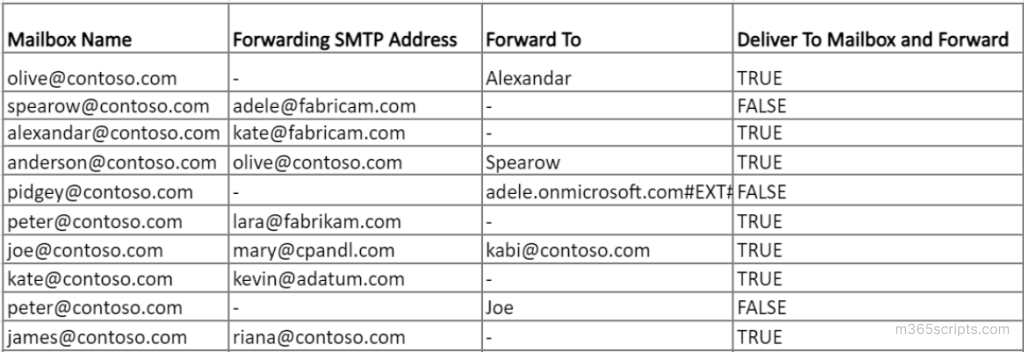
Inbox rules with email forwarding configuration:

Note: Similarly, you can download ‘block external email forwarding‘ script to identify all the external email forwarding configurations on mailboxes, including inbox rules in Exchange Online. Also, it blocks all the external forwarding configurations and disables inbox rules upon your confirmation.
Although PowerShell provides insights on email forwarding in Exchange Online, obtaining detailed information on external forwarding, mailbox forwarding rules, and other specific aspects can be a time-consuming process, involving complex scripting and cmdlet adjustments. Therefore, to bridge this gap, AdminDroid Office 365 mailbox forwarding reports offer the following comprehensive details on mailbox forwarding in Microsoft 365.
Mailbox Forwarding Reports
- Mailbox Forwarding Detailed Summary
- External Domains Configured in Mailbox Forwarding
- Mailbox With SMTP Forwarding
- Mailbox Forwarding Set Using ‘ForwardingAddress’
Microsoft 365 Inbox Rules Reports
- Inbox Rule Configurations
- Mailbox with Forwarding (Internal & External) Inbox Rules
- Mailbox with External Forwarding Inbox Rules
Inbox Rules Audit Reports
- Newly Created Inbox Rules
- Updated Inbox Rule Configurations
- Enabled/Disabled/Removed Inbox Rule Changes
- Creating/Updating Other User’s Mailbox Inbox Rules
- Junk Inbox Rule Configuration changes
- Archive Inbox Rule Configuration changes
- Inbox Rule Configuration with Internal and External Forwarding
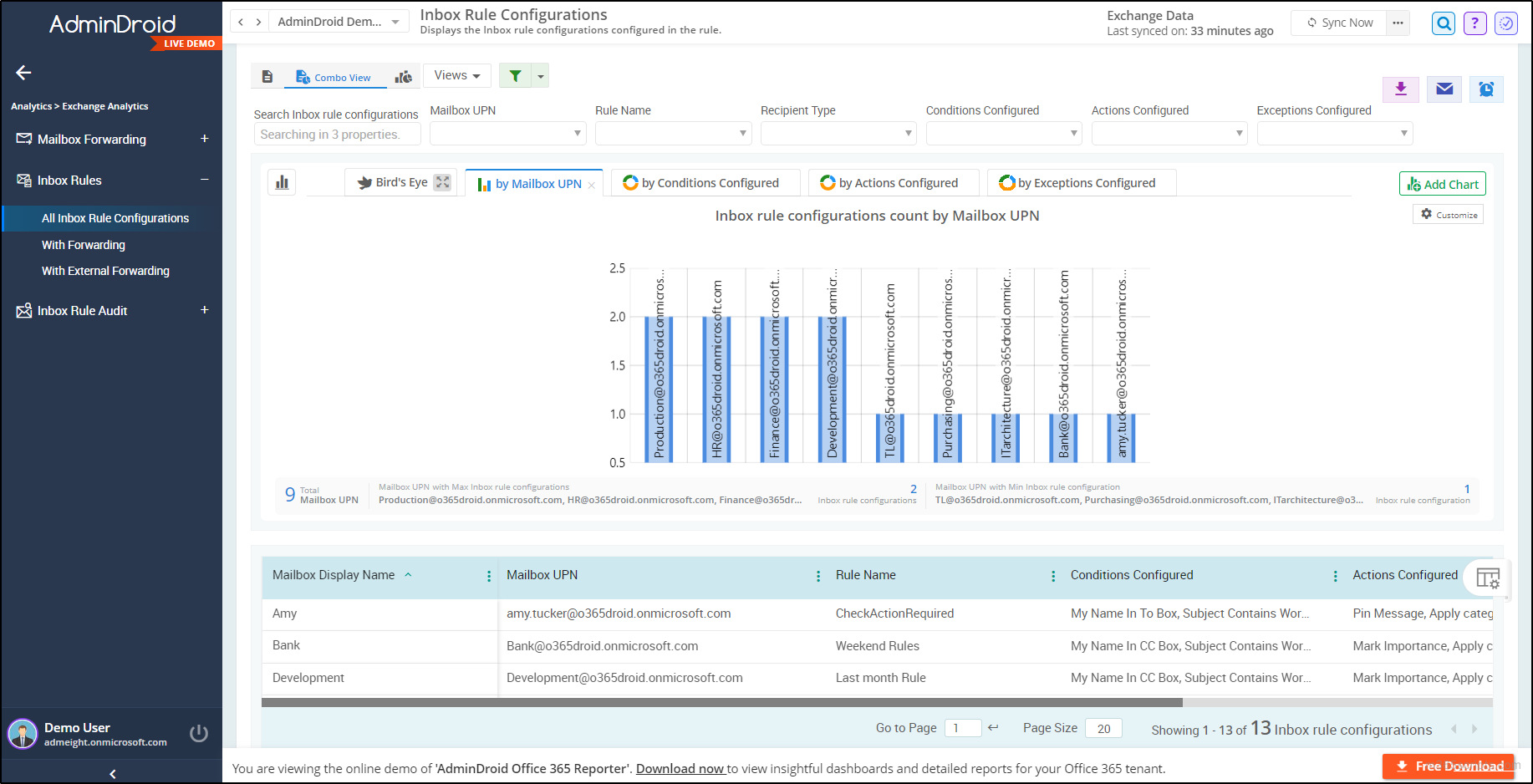
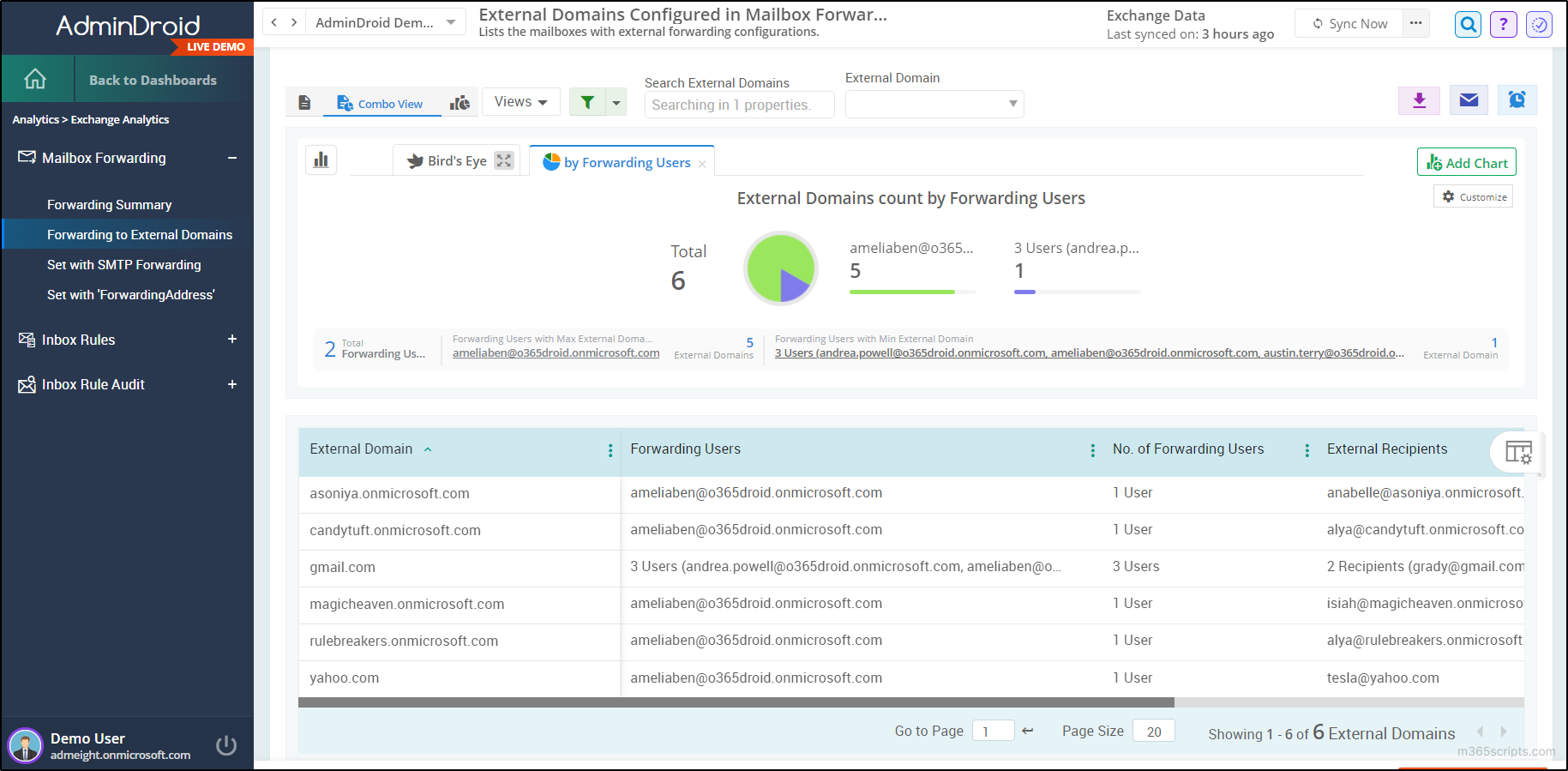
AdminDroid Exchange Online reporting tool provides comprehensive reports, including info on inactive mailboxes, mailbox usage, mailbox permissions, forwarding configurations, and Exchange settings, etc. Moreover, Exchange Online management tool offers 170+ reports to track, schedule, and get alerts on suspicious Exchange Online activity with vivid graphs and crystal-clear data.
Are you still wondering why AdminDroid? Here is the answer!
In addition, AdminDroid offers more than 1800 all-inclusive reports and over 30 dashboards to know about your Office 365 environment at a glance! This tool provides reporting, auditing, analytics, usage statistics, and security & compliance for effective Microsoft 365 management needs.
Download and preview AdminDroid now to unlock its capabilities and explore the benefits it brings to managing your Exchange Online environment.
I hope this blog will help you check email forwarding configurations in Office 365. By referring to these reports, admins can remove forwarding or block external email forwarding based on the organization’s security policy.