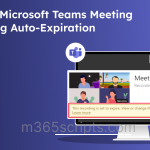Turn Microsoft Teams Meetings into a Podcast with Audio Recap
If you’ve ever been part of a Microsoft Teams meeting, you already know the usual follow-up routine. When we need clarification or missed any key point, we rely on Teams features like meeting recaps, recordings, intelligent recaps, or transcripts to review what was discussed. These features are definitely useful, but scrolling through long transcripts or hunting through a one-hour recording just to find a single important update isn’t always ideal.
This is where the audio recap in Microsoft Teams becomes especially useful. Instead of rewatching an entire meeting, this feature generates a podcast-style audio summary of the key points, making it easier and faster to stay updated. In this blog, let’s explore what an audio recap is, how to create and access it, and how it can make your meeting follow-ups smarter, faster, and more efficient.
Audio recap is an AI-powered feature in Microsoft Teams that uses Large Language Models (LLMs) to generate an audio summary of your Teams meetings. It analyses the meeting transcript and extracts key discussions, action items, important context, and speaker highlights, then converts them into a natural, podcast-style audio format you can listen to anytime.
This makes it incredibly useful when you miss a meeting due to schedule conflicts, or when you prefer to catch up while walking, commuting, or multitasking. Unlike recordings or transcripts, audio recap doesn’t require screen time, which makes staying informed much more effortless.
Here are the key points to know about Microsoft Teams audio recap:
- Require transcription: Audio recap relies on meeting transcripts to generate the audio summary. So, if a meeting never had transcription enabled, or if the transcript was deleted later, you won’t be able to generate an audio recap for that meeting.
- Audio Recap Availability: Teams automatically stores meeting transcripts for up to ‘120 days’. This means you can only generate an audio recap for meetings that happened within that time frame.
- Summary styles: Audio recap offers three different narration styles. You can pick the one that best matches your listening preference.
- Executive-style – Dual-host format focussing on strategic insights, critical decisions, and high-priority context.
- Newscast-style – Single-host summary delivery that provides quick, fact-driven updates.
- Casual-style – Dual-host narration with a conversational tone and a lighter approach to summarize discussions.
- Accessibility: Audio recaps are private and accessible only to you. No one else in the organization can view or listen to the recap unless you choose to share it.
- Storage: Every audio recap you generate is saved in your OneDrive, making it easy to listen, share, or download whenever you need. These recaps are automatically retained for up to 60 days, after which they’re deleted. If you don’t want to keep an audio recap until its expiry date, you can also delete it manually anytime directly from OneDrive.
- Multiple Meetings: You can combine up to 8 meeting transcripts into a single audio recap within your selected date range. This makes it easy to catch up on several meetings at once instead of listening to separate summaries.
- Supported Meeting Types: Audio recap feature works only for the scheduled meetings. ‘Meet now’ sessions or instant calls started from chat are not supported.
- Language Availability: At the moment, audio recap supports only the English language. Support for additional languages will be introduced in future updates.
- Daily Usage Limits: You can create only a certain number of audio recaps per day. If you reach the limit, you’ll need to wait until the next day to generate.
- Supported Platforms: Audio recap works on Windows, Mac, Android, and iOS devices, so you can use it from any device convenient for you.
With that foundation in place, let’s walk through how to get the spoken summary of your Teams meetings, step by step.
Before jumping into the process, take a moment to review the prerequisites below. Having these in place will make the experience smoother and prevent any issues along the way.
Prerequisites to Generate Audio Recap in Microsoft Teams
- You must be a member of the Teams public preview or the Microsoft 365 targeted release program.
- You must have both a Microsoft Teams Premium license and a Microsoft 365 Copilot license assigned to your account.
- Meeting transcription must be enabled in the Teams Admin Center. You can verify it using the path below.
Sign in to the Teams admin center > Settings & policies > Choose the policy type (Global/Custom) > Meetings & events > Meetings > Recording & Transcription > Transcription
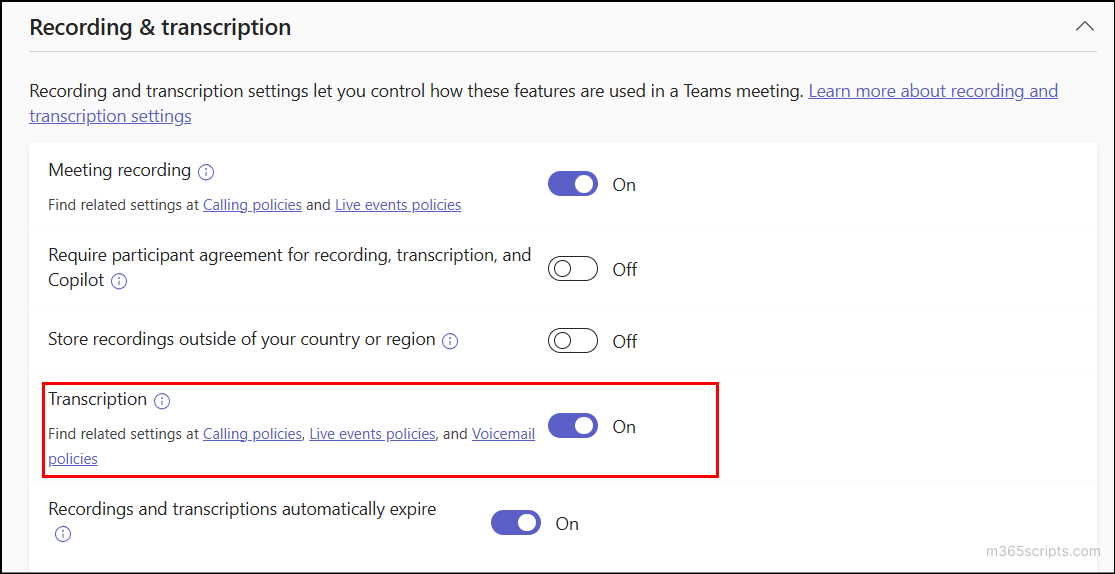
Note: Transcription is usually enabled by default. If it was turned off earlier and you’ve just enabled it now, audio recap will only work for meetings scheduled from this point onward. Meetings that took place before enabling transcription won’t be able to generate an audio recap.
Once these prerequisites are in place, you can proceed with the steps below to create an audio summary of your Teams meetings.
Follow the steps below to generate an audio summary of your Teams meetings.
- Open your Teams app on Windows or Mac device, click View more apps, and select the Meet app.
- In the top banner, select Audio recap, and click +New. You’ll be redirected to the setup page, where all meetings with available transcripts will be listed and ready for audio recap creation.
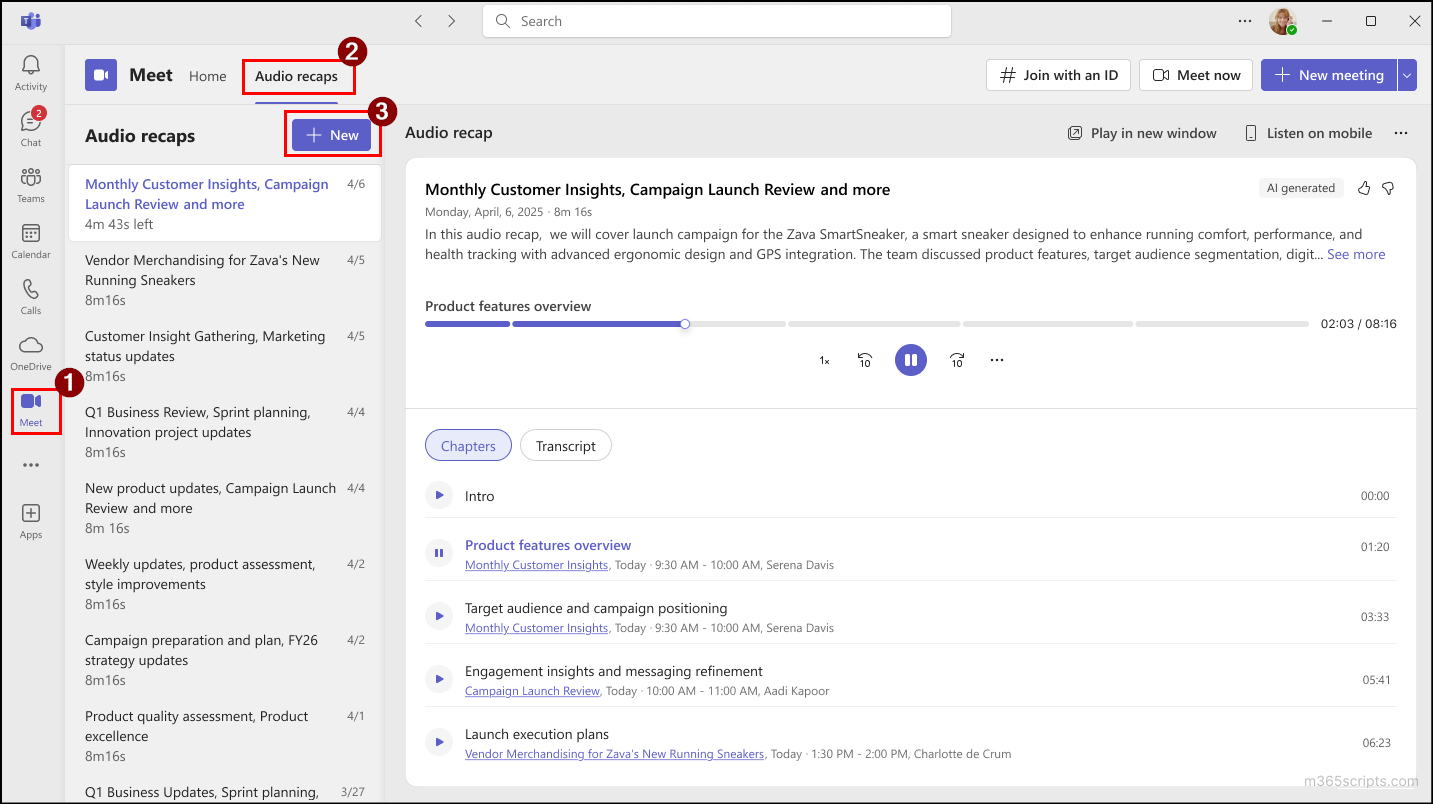
- Choose the time range within the last 120 days and select your required summary style for the audio recap.
- Select the meetings you want to include in the summary. You can combine up to 8 meetings into one audio recap.
- After finalizing your settings, click Generate to receive an audio summary. Copilot will automatically extract the key points and produce the audio recap for the selected meetings.
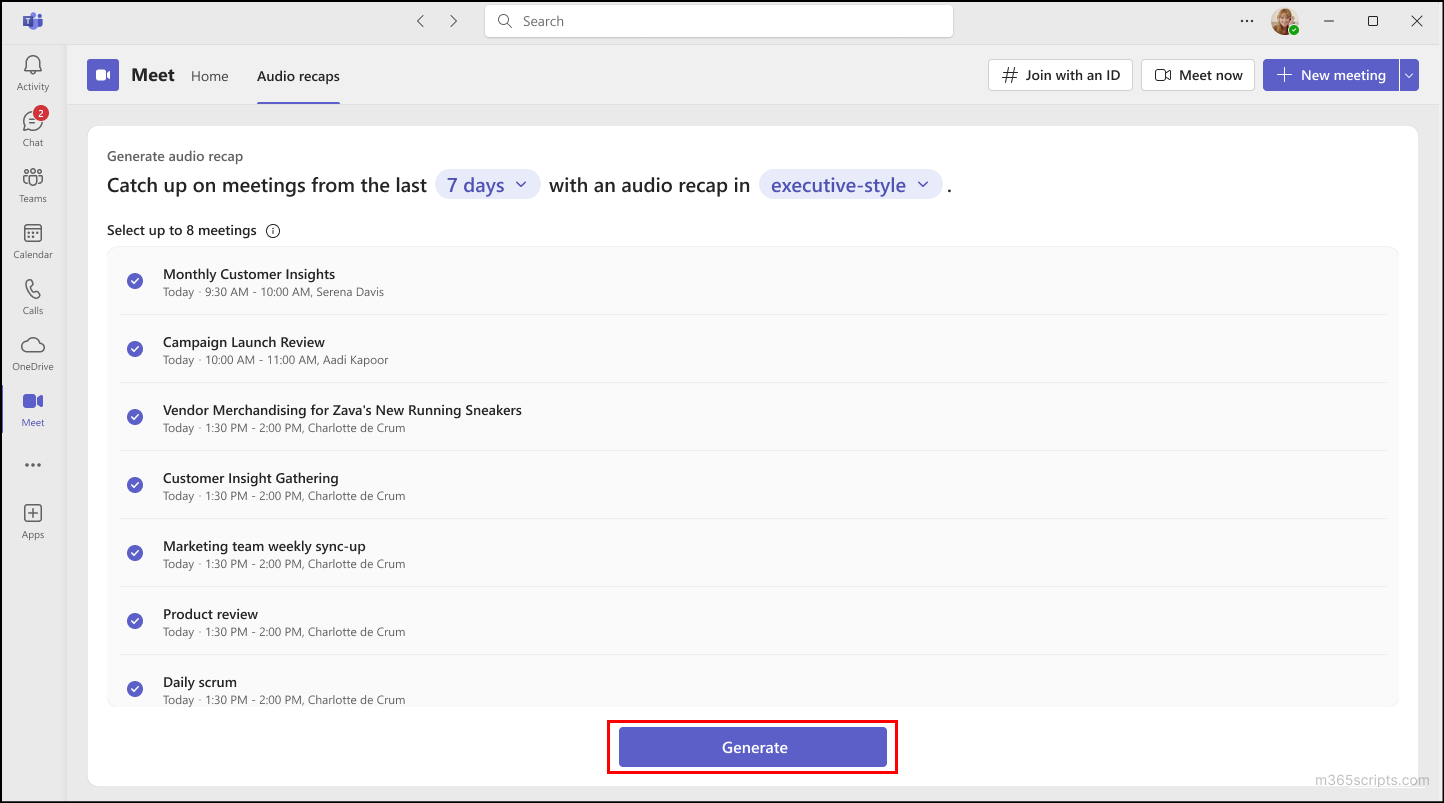
Note:
You can also open the Meet app in Microsoft Teams through the meeting chat or the meeting details page.
- From Meeting Chat: Open the chat for the meeting, go to the Recap tab, and click the Audio Recap button.
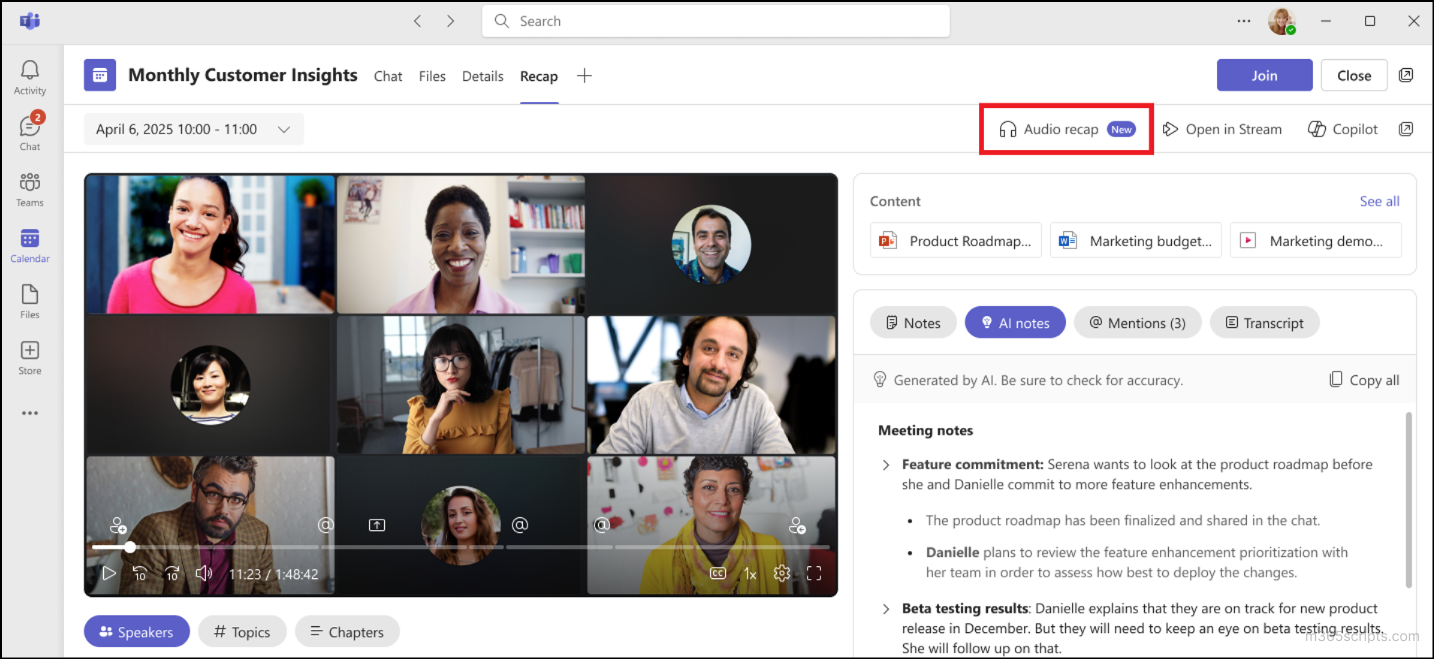
- From Meeting Details: Open your Teams calendar, select the meeting to open its details page, click View Recap, and then select the Audio Recap option.
Once the audio recap for the meetings is generated, you can access it by simply selecting the file from the Microsoft Teams Meet app.
The audio recap player includes familiar controls like play, pause, skip 10 seconds backwards or forward, and adjust playback speed.
You’ll also find Chapters within the recap that let you jump to specific parts of the meeting summary for quicker navigation. If you need more context, you can switch to the Transcripts tab to view the full transcript associated with the recap.
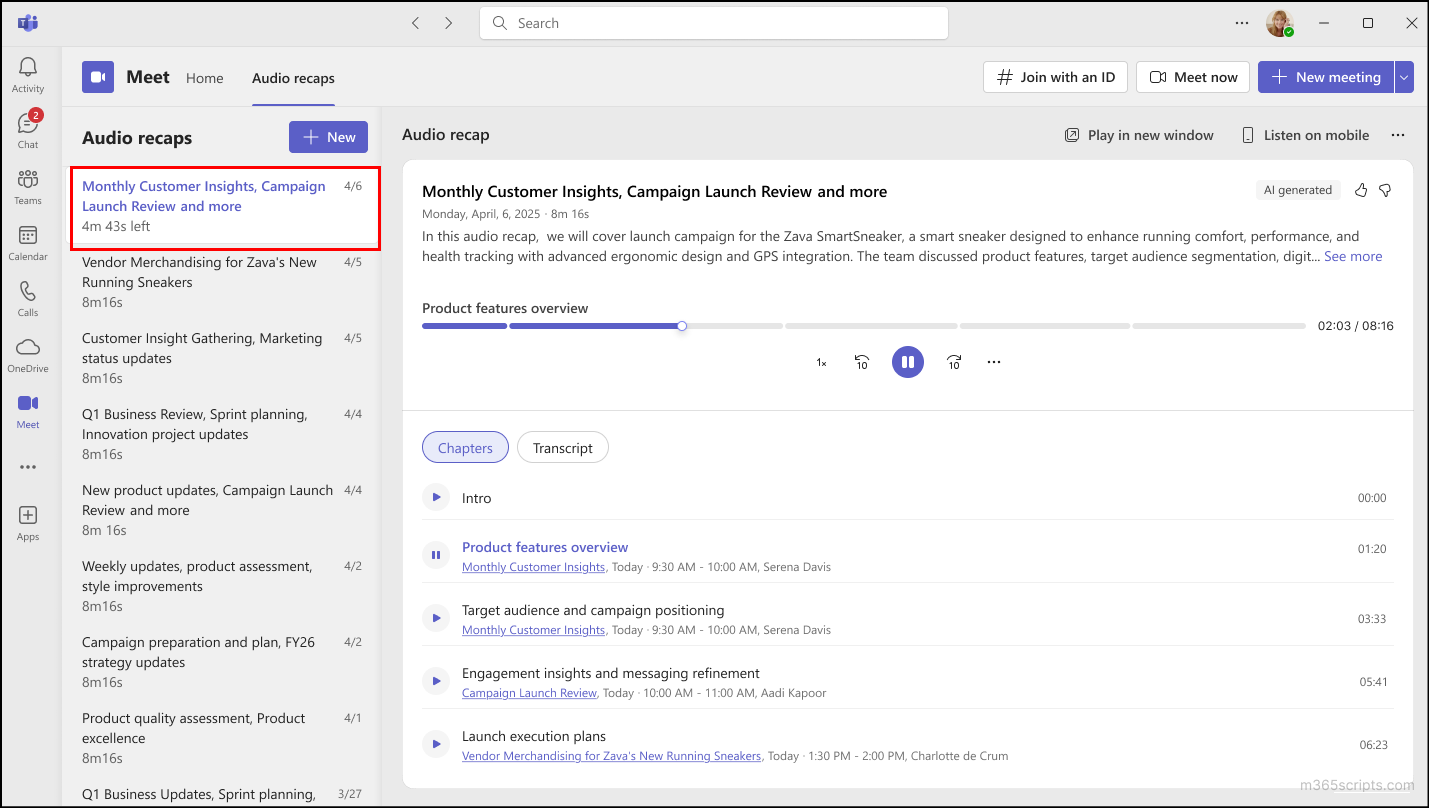
If you need to continue listening to the audio recap on a mobile device instead of Windows or Mac, there’s also a simple way to switch. Just tap the Listen on mobile option, scan the generated QR code with your phone, and continue listening to the recap from your phone.
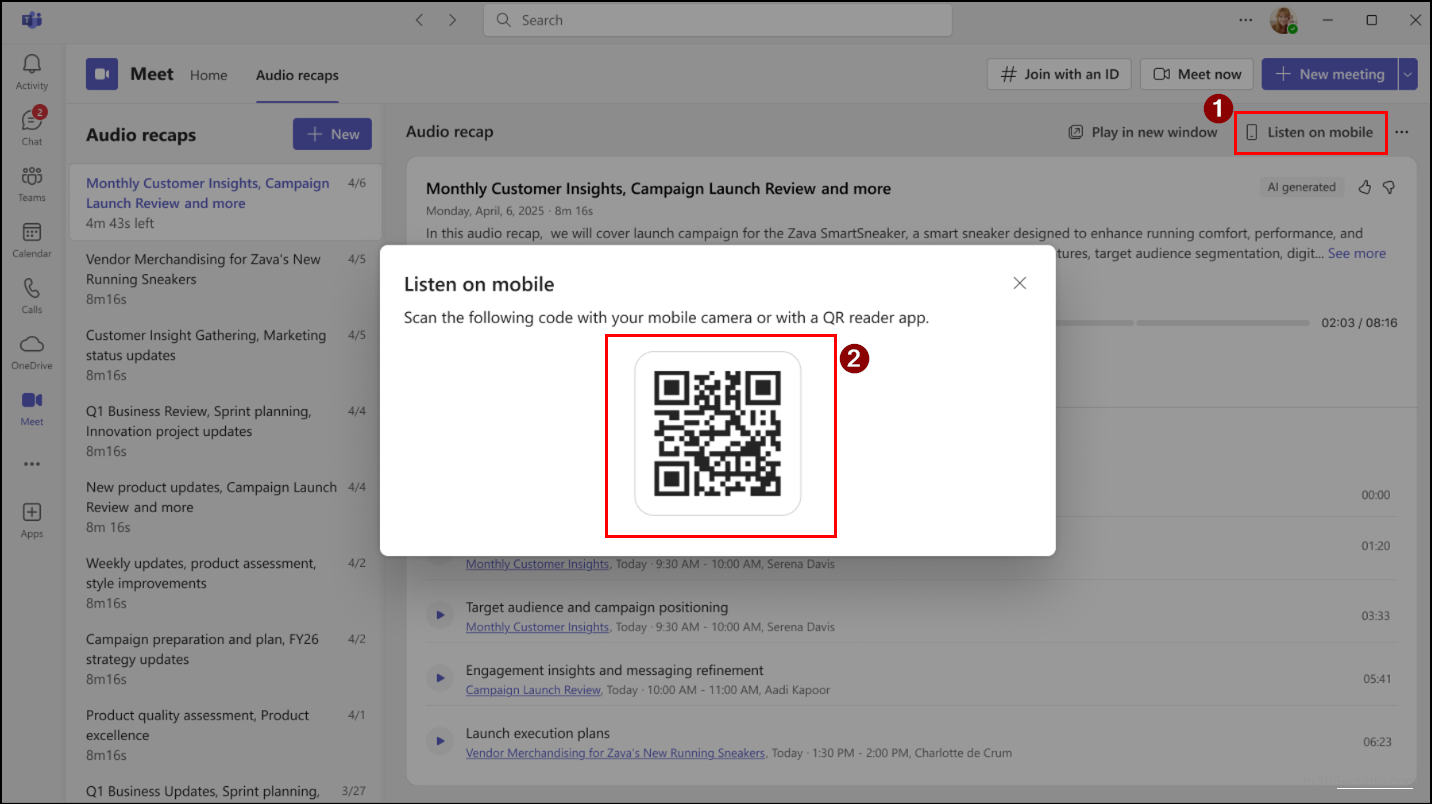
Sometimes productivity isn’t tied to your desk. Maybe you’re traveling, engaged in other work on your Windows, working remotely, or just don’t have your laptop nearby. But if you still need a quick recap of a meeting or want to generate one on the spot, you’re covered.
Audio Recap isn’t just a desktop feature; you can create and access it right from your mobile device. This makes it incredibly helpful when you want to stay in the loop or catch up on meetings while you’re on the move. Follow the steps below to generate an Audio Recap for your Teams meetings on Android or iOS.
- Open the Teams mobile app in your mobile device and sign-in with your work or school Microsoft 365 account.
- Go to the Teams Calendar. At the top-right corner, select the headphone icon (New Audio recap) button.
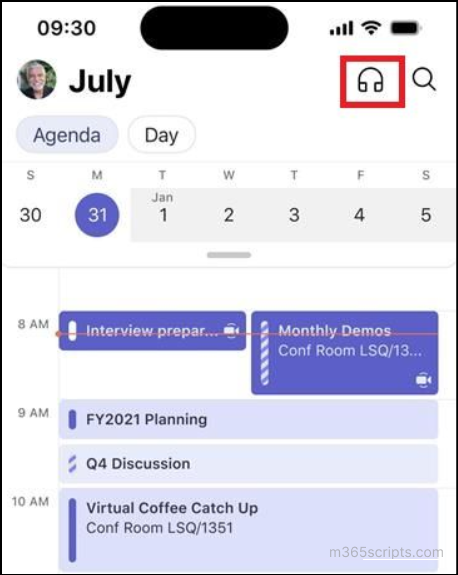
- On the New recap pane, select the audio style, time period, and the meetings to be included in the podcast.
- Click Generate to access the meeting’s audio recap on your mobile device.
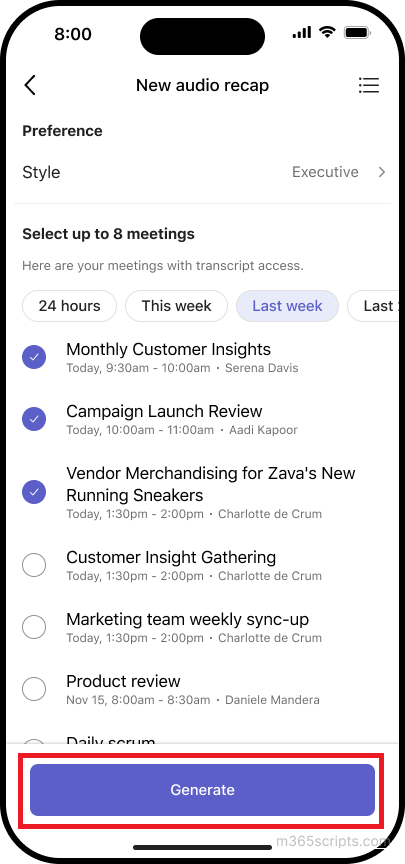
Once the audio recap is created, Teams will send you a notification so you can start listening right away. Just like on desktops, the mobile audio player gives you the essential controls. You can play or pause, skip forward or backward, and adjust the playback speed depending on how fast you want to listen. The Chapters option is also available, making it easy to jump directly to the parts that matter most. On mobile devices, you can continue listening to an audio recap while browsing within the Teams app, or from the iOS lock screen.
If you’ve generated multiple recaps, you can find them in the recap menu and listen to them anytime you need a quick summary or refresh.
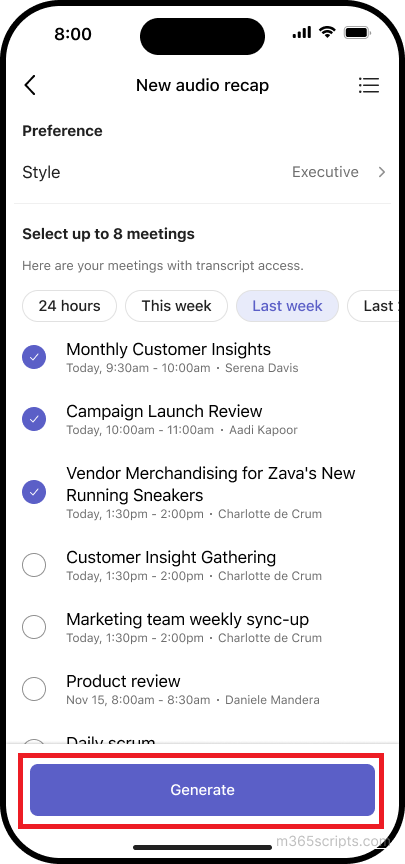
Before you start depending on audio recap for every meeting, keep in mind that it’s still an AI-generated summary. The accuracy of the recap depends heavily on the transcript, audio clarity, and how structured the conversation was. Some context or details may not always be captured perfectly, so it’s a good idea to review the content before using it for important decisions. ⚠️
And, that’s a wrap! We hope this blog helped you understand the audio recap feature in Microsoft Teams, how it works, how to configure it, and the benefits it offers. This feature is a great example of how AI can help reduce busywork and make follow-ups faster and more convenient, especially when you don’t have time to watch full recordings or read long transcripts. Have questions or feedback? Drop them in the comments below. ✅