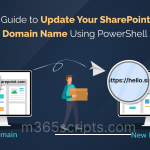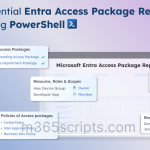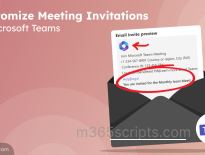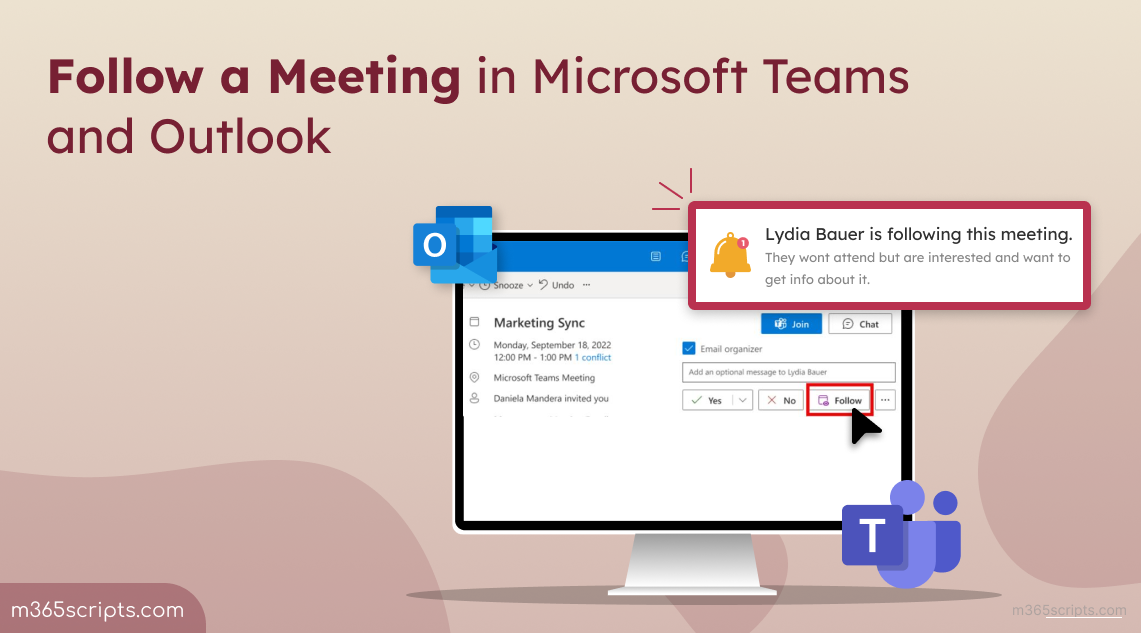
Follow a Meeting in New Outlook
Have meetings in the queue📅? Can’t attend them all but still need to stay on top of things? Microsoft Teams and Outlook have a new feature to the rescue: Follow! With the Follow option, you can stay in the loop on meetings you miss. Previously, missing meetings meant missing out on crucial recaps and shared materials. But now, with this new option, you can stay updated on key decisions, access recordings, and shared materials – all without being on the call🤩. Let’s dive into the details!
Follow is a new meeting response (RSVP) option introduced in Teams meeting invites, expanding beyond the traditional Accept, Tentative, and Decline choices. This option allows attendees to indicate that they are unable to attend the meeting but still want to receive information about it, including any recordings or transcripts available. From late April to early July 2024, the rollout begins, starting with the new Outlook on Windows and the web. Mac and mobile versions will follow later (MC786325).
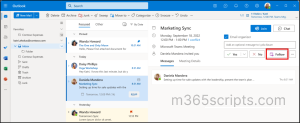
After the rollout, Teams meeting invitation response options will include Yes, No, Maybe, and Follow.
As attendees, you can respond with “Follow” to any meeting invite with more than two people and when the organizer asks for a response.
Here’s how “Follow” benefits you:
- It lets the organizer know you can’t attend but want to be kept in the loop.
- It automatically marks the meeting as “free” on your calendar, giving you a clearer picture of your schedule. You’ll still have access to the meeting details and chat for reference.
- The Follow option will alert organizers to record the meeting and take collaborative notes. You’ll receive a notification once the meeting recap is available, keeping you informed without requiring your presence. (Note: Notification for recaps is coming soon after GA rollout!).
- When attendees hit the follow button, the organizer receives the follow response. This hints to them that the attendees can’t attend the meeting but would love to follow up.
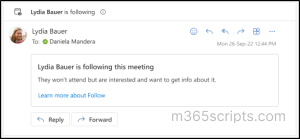
- Organizers using Outlook for Windows and Outlook for the web also receive a reminder at the start of the meeting about people following the meeting. This allows them to record the meeting and take collaborative notes.
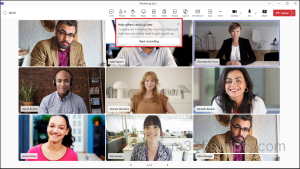
Points to Remember:
- When attendees select to follow a meeting, all responses, including Follow responses are visible to everyone.
- Meeting organizers can see the follow response only if they are using the new Outlook for Windows and Outlook on the web.
- For those meeting organizers using classic Outlook, Outlook on a Mac, or Outlook Mobile, they may still receive email responses from attendees who follow the meeting, but these attendees will show as tentatively accepted as shown below.
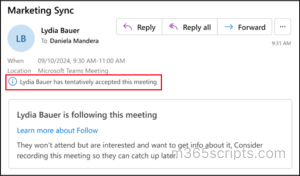
In a nutshell, “Follow” is the ultimate option for staying connected and informed without the meeting overwhelming. With Microsoft’s latest feature, you’re always in control of your schedule, no matter how hectic it gets!
Furthermore, safeguarding Teams meeting invitations with sensitivity labels will enhance security and confidentiality.
We hope that this blog has guided you on how to respond to meetings with Follow. Thanks for reading! Feel free to reach us through the comment section for further assistance. We will be happy to assist you!