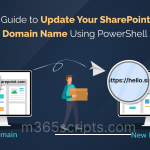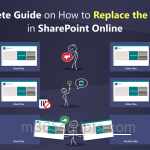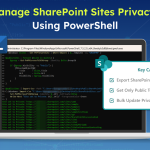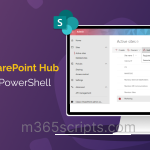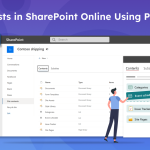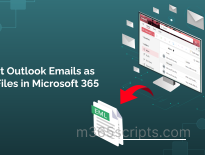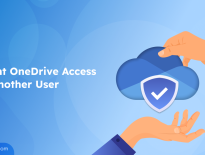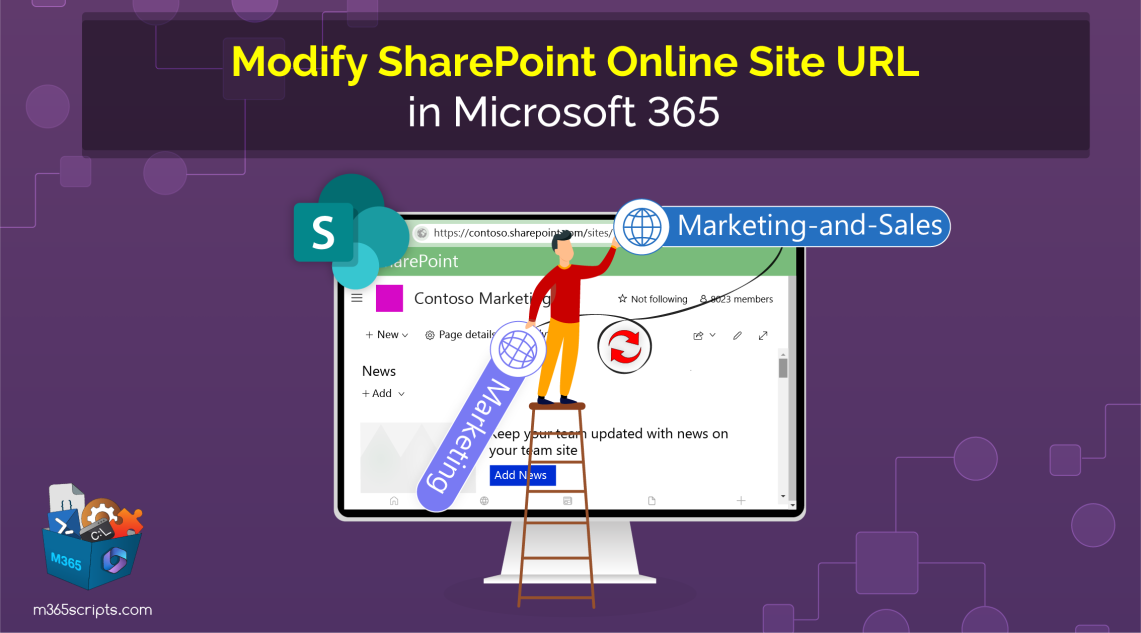
Change SharePoint Site URL in Microsoft 365 – A Quick Guide
When it comes to SharePoint Online management, organizations must address various concerns to establish an efficient digital collaboration environment. One aspect that organizations often encounter is the necessity to change SharePoint site URL. Whether it’s due to rebranding, restructuring, or any other, understanding the ins and outs of this process is crucial.
When you change the URL address of a SharePoint Online site, it doesn’t alter the existing site; instead, it will create a new SharePoint site with the old content. The old SharePoint site transitions to read-only mode. When end users with the old URL attempt to access the site, they get redirected to the new SharePoint site.
Before delving into the technical aspects, it’s essential to establish the reasons behind changing a SharePoint site URL. Organizations may find themselves in scenarios such as:
Rebranding & restructuring: When undergoing a project rename or restructure, aligning the SharePoint site URL with the new identity becomes imperative to improve the overall user experience.
Misspelled URL correction: If a misspelling is discovered in the site name after SharePoint site creation, a URL change becomes necessary.
Consolidation of SharePoint sites: When consolidating similar SharePoint sites in a hub, updating the SharePoint site URL may be required to align with the URLs of other sites.
Now that we’ve identified the motives behind the change, let’s explore the step-by-step process to change a SharePoint site URL.
Global administrators or SharePoint administrators can change the URL of SharePoint sites. Here are the possible methods to update the site URL and revert them:
Note: To minimize help desk calls from SharePoint site users, it’s crucial to communicate the upcoming change of address. Inform the change of address to your users along with the following insights to those who may view or edit the site:
- SharePoint site URL changing time.
- New SharePoint site URL.
- Alerts and messages for users:
- Files from the SPO sites must be closed, and no edits are undertaken during the site address change.
- Check the SharePoint site recycle bin and make sure it contains no files you want to keep for future use.
- File permissions and sharing in SharePoint won’t be affected.
The URL change is not supported for the following types of SPO sites:
- Locked SharePoint sites
- SharePoint Online root sites
- Project Web App (PWA) sites
- Sites with Business Connectivity Services (BCS) connections
- SharePoint administrative sites such as the app catalog page, compliance policy center page, and more.
To change the URL of a SharePoint site collection through the SharePoint admin center, just follow the steps described here:
- Go to the SharePoint admin center and select the Sites tab, then choose the Active sites tab from the left pane.
- Select the SharePoint site from the list for which you want to change the URL.
- In the General tab, select the Edit option under the Site address. (While selecting the Edit option, you may encounter the option being greyed out and encounter these error messages “The address for this type of site can’t be changed,” or “This site address can’t be changed”. These might arise because SPO site URL change is not supported for certain types of sites.)
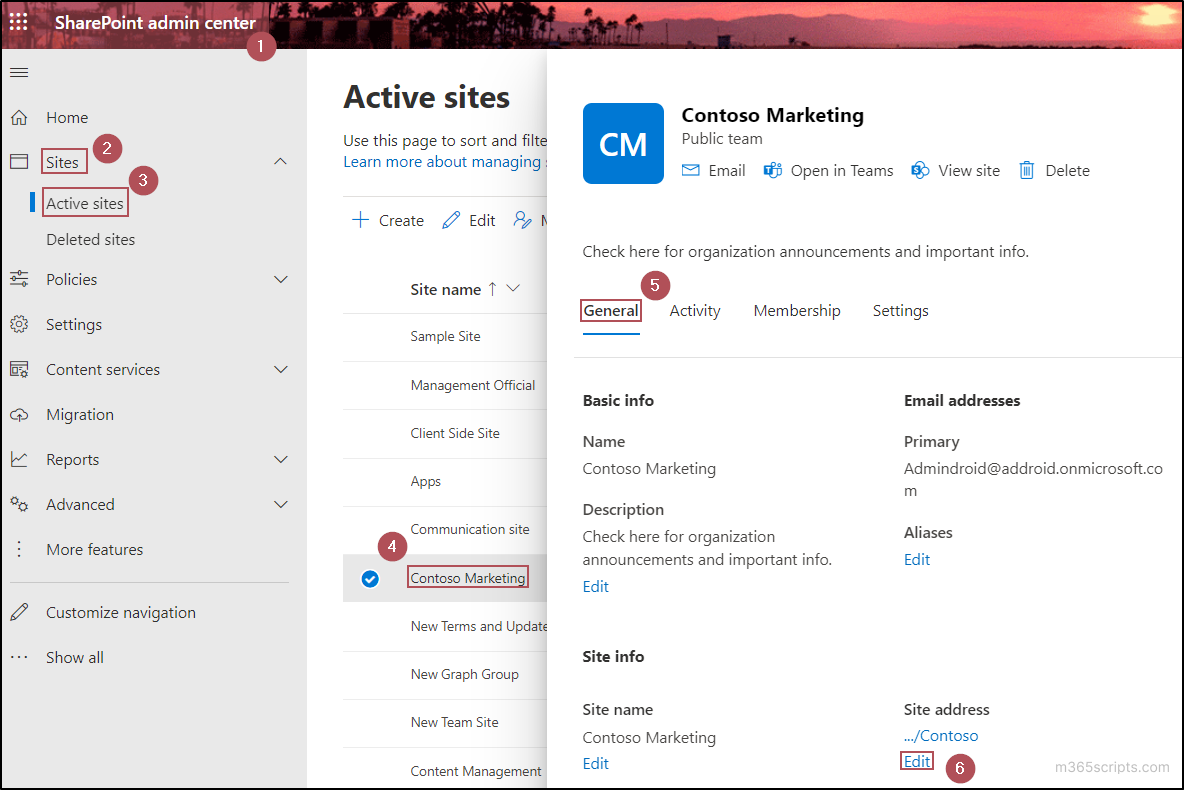
- Provide the new address for the site in the “SharePoint site address text box. If your provided address doesn’t conflict and is available for use, it will show a green tick mark with a message stating your address is available.
- Click on the Save button, and a prompt will appear for changing the site name.
- Simply enter the new site name and choose Save to apply the changes. If you don’t want to change the site name, simply skip the prompt.
Notes:
- You can only edit the link in the SharePoint site, after the part “sites/”. If you want to rename the domain name, consider changing the SharePoint domain name.
- The SharePoint site URL change process can take about 10 minutes depending on the size of the site.
Before proceeding, ensure you have connected to the SharePoint Online management shell with administrator privileges.
To check the availability of the new URL, execute the following cmdlet with the existing site URL, the new URL, and the new title (name) of the site.
|
1 2 3 4 |
$url="<Existing URL>" $NewSiteUrl="<New URL>" $newTitle="<New Site Name>" Start-SPOSiteRename -Identity $url -NewSiteUrl $NewSiteUrl -NewSiteTitle $newTitle –ValidationOnly |
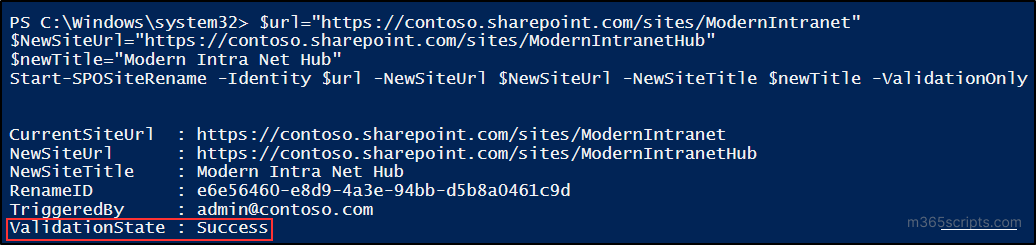
If you receive the output message as “ValidationState: Success”, the newly given site URL is available for use, and the existing URL can be changed. If you receive the error message, “This site address can’t be changed. This site address is unavailable”, then the URL is unavailable. In such a case, choose a new URL.
After the successful validation, execute the cmdlet without the parameter “ValidationOnly” as described here to rename the URL of a SharePoint site.
|
1 2 3 4 |
$url="<Existing URL>" $NewSiteUrl="<New URL>" $newTitle="<New Site Name>" Start-SPOSiteRename -Identity $url -NewSiteUrl $NewSiteUrl -NewSiteTitle $newTitle |
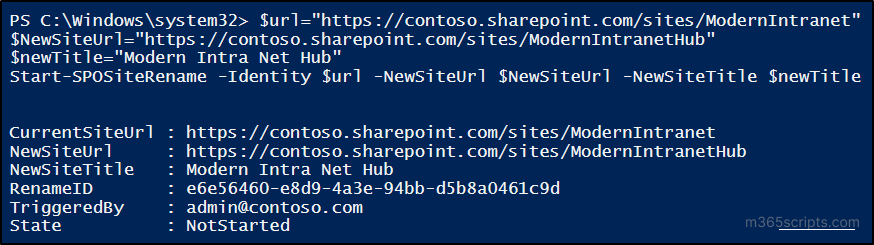
If you don’t want to rename the SPO site but want to change the URL, simply skip the “NewSiteTitle” parameter in the cmdlet.
When it comes to reverting the SharePoint site URL to its previous name, Microsoft doesn’t support renaming the site again. The suggested approach to address this concern is by deleting site redirects. This method resolves potential issues when considering the use of the current URL for another site in the future.
To get a list of all redirect sites in SharePoint Online, run the following cmdlet in the SharePoint management shell.
|
1 |
Get-SPOSite -Template REDIRECTSITE#0 |
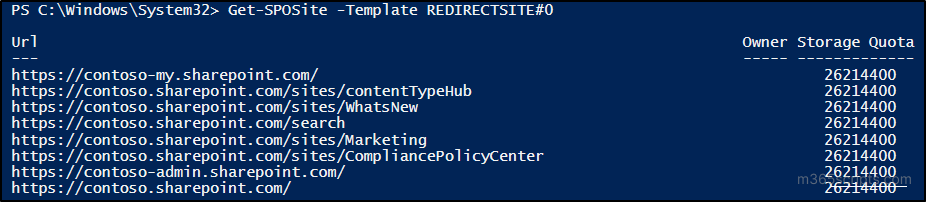
Follow the scenario below to revert the site URL to its previous one by deleting site redirects. Let’s assume you have already changed the URL from https://contoso.sharepoint.com/sites/Marketing to https://contoso.sharepoint.com/sites/MarketingAndSales and want to revert.
To achieve this, follow these straightforward steps:
- Delete the SharePoint site “Marketing” that redirects to the “MarketingAndSales” site using the following cmdlet.
1Remove-SPOSite -Identity https://contoso.sharepoint.com/sites/Marketing
After deletion, verify the removal of the old site that redirects the new one by executing the below cmdlet with the old URL of the site. You should expect to receive an error message stating, “Cannot get site”.
1Get-SPOSite -Identity https://contoso.sharepoint.com/sites/Marketing

- Next, change the SharePoint site address from “MarketingAndSales” to “Marketing” using any of the methods mentioned above.
- Then, delete the SharePoint site “MarketingAndSales” to prevent it from redirecting to “Marketing” and make the URL available for any new site.
1Remove-SPOSite –Identity https://contoso.sharepoint.com/sites/MarketingAndSales
Before embarking on changing the SharePoint site URL address, it’s crucial to be aware of certain limitations. Here is a list of major known restrictions to consider:
- Changing the SharePoint URL address isn’t possible for Microsoft 365 Government GCC High customers.
- The URL of SharePoint hub sites also cannot be changed. To modify such sites, you must unregister them from the hub site, change the URL address of a SharePoint Site, and then re-register them as a hub site.
- SharePoint sites with compliance or retention policies can’t be undergone for URL change. To change such site URLs, temporarily exclude the sites from such policies or hold.
- Only 100 sites’ URLs can be changed at a time. To change additional site addresses, there is a need to wait for the existing URL change to finish.
However, the change of the SharePoint site URL doesn’t affect the site’s content, it does have some impacts. In addition to the above-specified limitations, the list below includes major effects caused by the SharePoint site address change:
- Impact on Power App forms: Custom forms created in Power Apps must be recreated after the site URL change.
- Issue with hub reassociation: After the change of address, the site must be reassociated with the hub if it was already associated with a hub.
- Error in SharePoint web parts: After the site URL is changed, the web part on a page might display an error if it is scoped to a specific folder in that list. Embedded URLs in any SharePoint web parts (News, List, etc.) will also be affected and may break. To overcome this, update individual web parts to use the new URL.
- Need for republishing apps: Apps must be republished if they refer to the old SharePoint site URL.
- Issue in Microsoft Forms: If the renamed SharePoint site is an M365 group-connected site having forms in Microsoft Forms, any file upload questions in forms will break. To resolve this, recreate the file upload questions and allow responders to upload files again.
- Failure of SharePoint workflow 2013: Republishing the SharePoint workflow 2013 is required after the site address change for a smooth workflow.
- Error with site customizations and embedded code: There might be a need to fix customizations and embedded code that refer to URLs because a site address update won’t change URL dependencies in custom solutions.
- Moreover, ensure your users are using the latest version of all M365 applications on all platforms to avoid sync issues with SharePoint content after the URL change.
In conclusion, to achieve successful SharePoint site URL change, organizations can leverage these insights to tailor their approaches based on specific requirements.
If you have any specific questions or require further details to change the SharePoint site URL, feel free to drop your queries in the comments section. Thank you for exploring this comprehensive guide, and best of luck with your SharePoint journey!