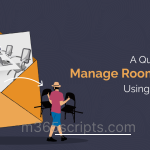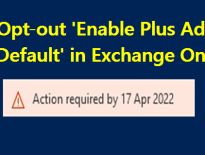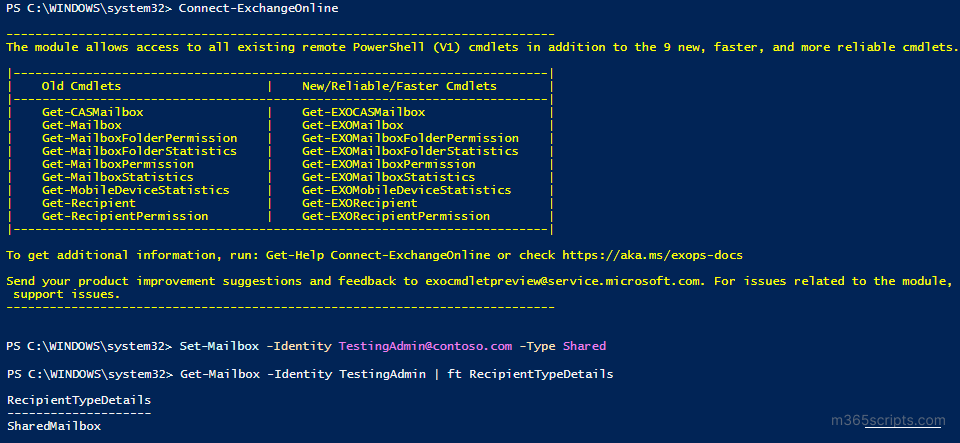
Microsoft 365: Convert User Mailbox to Shared Mailbox using PowerShell
Microsoft 365 admins often search for a way to convert a user mailbox to a shared mailbox. If you are one of them, this blog is for you.
When you convert a user mailbox to a shared mailbox, all the existing emails and calendars are retained. Only the type of the mailbox is changed.
- When an employee leaves an organization, the administrator can convert the mailbox to a shared mailbox to share data with team members.
- Since a shared mailbox doesn’t require a license, the administrator can convert former employees’ accounts to a shared mailbox.
- When a mailbox needs to be accessed by multiple users, you can convert it to a shared mailbox.
- When you modify a user mailbox to a shared mailbox, the mailbox must have a license. After conversion, you can remove the license.
Note:
If your organization requires quick access to data and privacy of personal information (PII) isn’t a major concern, converting to a shared mailbox can be a practical solution. However, for better protection of PII, consider creating an inactive mailbox by applying a retention policy. This approach securely preserves the data while safeguarding personal details.
You can convert an Office 365 mailbox to a shared mailbox through Exchange admin center (EAC) or PowerShell. This blog explains both methods with detailed steps. You can choose any one of the methods based on your convenience.
- Convert user mailbox to shared mailbox using EAC
- Convert user mailbox to shared mailbox using PowerShell cmdlet
- Convert bulk users mailboxes to shared mailboxes using PowerShell script (Import CSV)
- Go to Exchange admin center –>Recipients –>Mailboxes.
- Select the mailbox which you want to convert.
- Under ‘More Actions’, Click Convert to shared mailbox and ‘Confirm.‘
It will show progress like “Mailbox is being converted from regular type to shared type.”
Note: When you get the shared mailbox size and it is found less than 50 GB, the license for the mailbox can be removed.
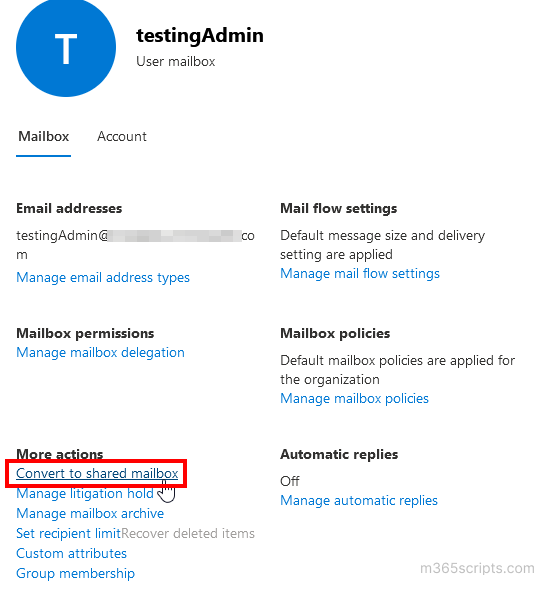
You must connect to Exchange Online PowerShell to convert mailbox to shared mailbox using PowerShell and run the following cmdlet.
|
1 |
Set-Mailbox –Identity <MailboxIdentity> -Type Shared |
For example,
|
1 |
Set-Mailbox –Identity [email protected] -Type Shared |
It will change the user mailbox Sales to Shared mailbox.
If you want to convert shared mailbox to user mailbox, use the below syntax.
|
1 |
Set-Mailbox –Identity [email protected] -Type Regular |
You can use ‘Type‘ as Room and Equipment to convert user mailbox to room mailbox and equipment mailbox, respectively.
How do you Know this Worked?
To verify whether the mailbox has been converted successfully, you can use the Get-Mailbox cmdlet as below.
|
1 |
Get-Mailbox –Identity <MailboxIdentity> | ft RecipientTypeDetails |
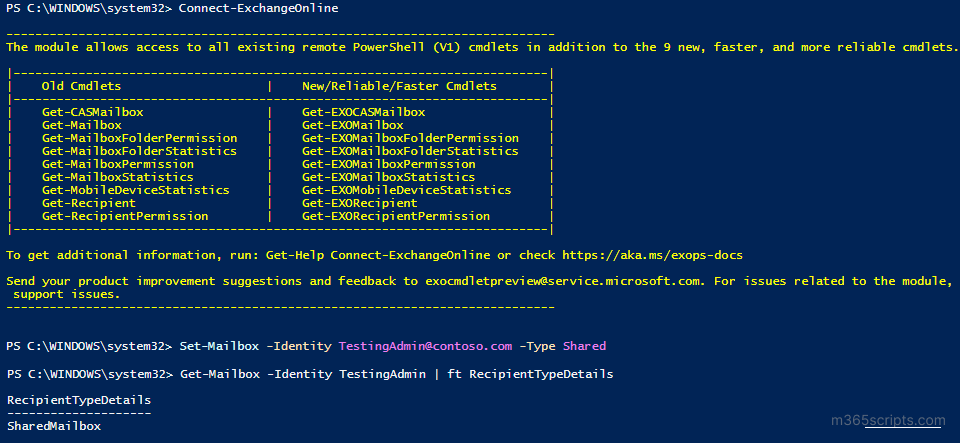
To convert multiple users to shared mailboxes as part of your Microsoft 365 offboarding process, this PowerShell script will be useful. By using this script, you can import a list of users from a CSV file and convert them to shared mailboxes in bulk.
|
1 2 3 4 5 6 7 8 9 10 11 12 13 14 |
Connect-ExchangeOnline Import-CSV <FilePath> | foreach { $UPN=$_.UPN Write-Progress -Activity "Converting $UPN to shared mailbox… " Set-Mailbox –Identity $UPN -Type Shared If($?) { Write-Host $UPN Successfully converted to shared mailbox -ForegroundColor Green } Else { Write-Host $UPN - Error occurred –ForegroundColor Red } } |
After converting a mailbox to a shared mailbox, you can remove licenses from the mailbox if the mailbox size is lesser than 50 GB, litigation hold, and in-place archiving are disabled. You can also use the PowerShell script to identify licensed shared mailboxes with the mailbox size, litigation hold, and in-place archiving status. In addition, you can also change the primary SMTP address or add a secondary SMTP address for the shared mailbox to modify the mailbox name and domain based on your requirements.
Are you feeling overwhelmed by the complex PowerShell scripts? No need to worry anymore!
Experience the effortless monitoring of mailbox activities and gain comprehensive statistics on all Office 365 activities with AdminDroid! Let’s explore how AdminDroid simplifies administrative tasks and enhances productivity through its cutting-edge solutions.
It is crucial to establish a robust monitoring system to ensure efficient management and security of Office 365 mailboxes after converting them into shared mailboxes. Monitoring shared mailboxes helps to ensure several purposes, such as effective communication, productivity, and customer service, and helps maintain compliance with industry regulations. While PowerShell and audit logs offer certain ways to monitor activities, it is essential to acknowledge certain limitations associated with these methods. These limitations include limited visibility, storage, lack of centralized management, etc.
Here is where AdminDroid’s shared mailbox reporting comes to save the day, offering insightful reports that includes,
- Microsoft 365 shared mailboxes
- Microsoft 365 shared mailbox members
- Recently created shared mailboxes
- Licensed shared mailboxes
- Mailboxes on litigation hold
- Mailbox size over time
- Shared mailboxes with In-place hold
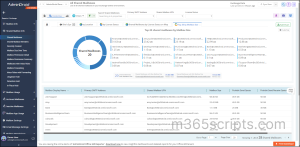
Further, the AdminDroid Exchange Online reporting tool provides a comprehensive range of 170+ insightful reports concerning Office 365 mailboxes within your organization. It offers details on various aspects such as daily overall storage used, daily quota status, mailbox size over time, mailbox over warning quota, mailbox usage, settings, permissions, and security. So, don’t wait any longer! Experience the ease and efficiency of Exchange Online management with AdminDroid.
Download AdminDroid now and unlock powerful insights into your Microsoft 365 environment.
I hope this blog will help you in converting user mailbox to shared mailbox.