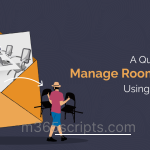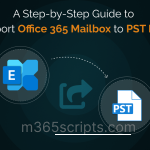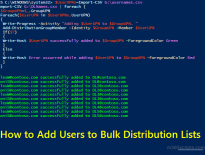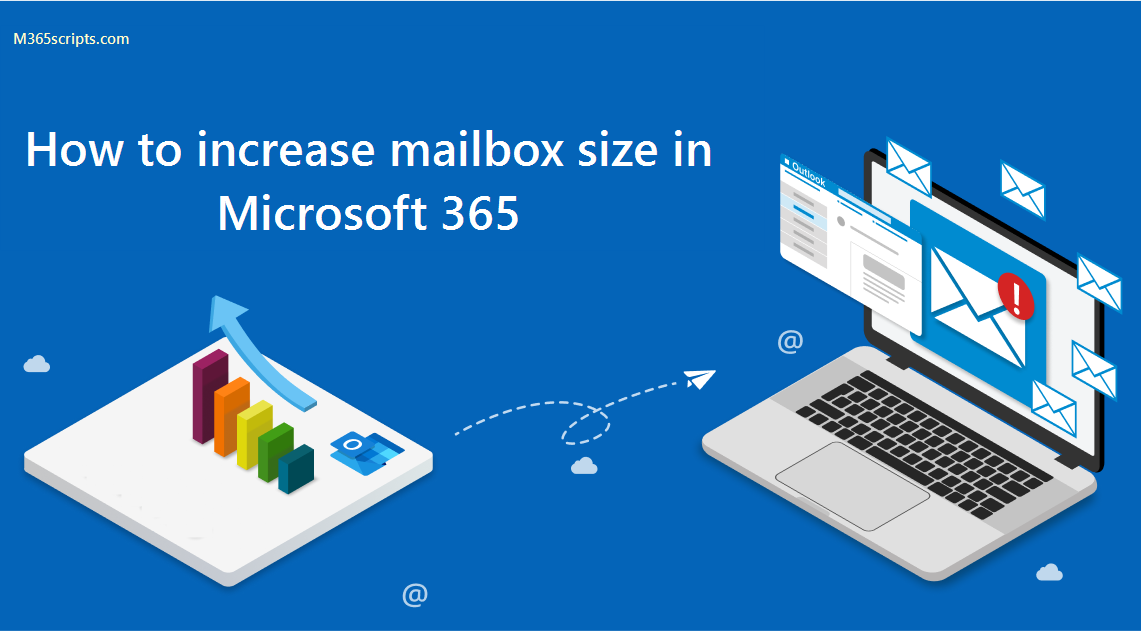
How to Increase Mailbox Size in Office 365 using PowerShell
As an Exchange admin, you may get requests from users to increase mailbox size in Office 365 due to the ‘Mailbox size full’ warning. As you know, mailbox storage size is determined by the type of mailbox and the license assigned to them. So, to increase mailbox size, you must assign them a different subscription plan.
You can refer to the below image to know the storage limit based on the mailbox type and license.
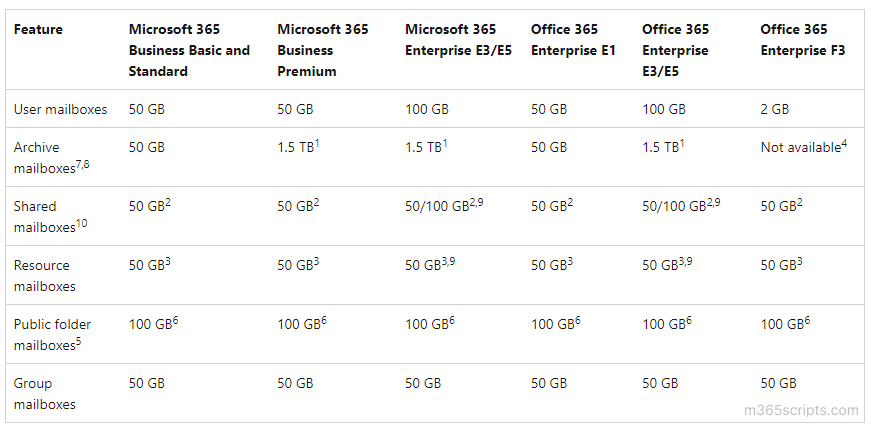
Shared mailboxes do not require licenses until their mailbox size exceeds 50 GB. To increase the mailbox size from 50 GB to 100 GB, you must assign an Exchange Online Plan 2 license.
To get mailbox size, you can use the ‘Get-MailboxStatistics’ cmdlet as below. To use Exchange Online PowerShell cmdlets, you must connect to Exchange Online PowerShell.
Get-MailboxStatistics –Identity <UPN> | Select TotalItemSize
Download the pre-built script to generate a mailbox size report for all the mailboxes. By referring to this report, admins can set mailbox size quota based on the requirement.
Sample Output:

You can also check mailbox size for users in the Exchange admin center under Recipients > Mailboxes.
Based on the mailbox requirement, admins can customize a mailbox quota. Generally, mailbox quota is determined by the following 3 attributes.
- IssueWarningQuota – When hit the limit, outlook will show a ‘Mailbox is almost full’ warning.
- ProhibitSendQuota – When the mailbox reaches the limit, it can’t send mail anymore.
- ProhibitSendReceiveQuota – When mailbox size reaches the limit, mailboxes can’t send and receive emails.
You can run the ‘Get-Mailbox’ cmdlet to view the current mailbox quota.
Get-Mailbox –Identity <UPN> | Select *quota
Alternatively, you can also use a PowerShell script to export Mailbox quota report for entire organization exclusively.
Admins can use the ‘Set-Mailbox’ cmdlet to increase Office 365 mailbox size.
Set-Mailbox –Identity <UPN> - IssueWarningQuota <Size> -ProhibitSendQuota <size> -ProhibitSendReceiveQuota <Size>
To set a mailbox quota for all the mailboxes, you need to combine both ‘Get-Mailbox‘ and ‘Set-Mailbox‘ cmdlets. For example,
Get-Mailbox | Set-Mailbox - IssueWarningQuota <Size> -ProhibitSendQuota <size> -ProhibitSendReceiveQuota <Size>
If the mailbox’s existing subscription supports archiving, you can increase the mailbox size without changing the subscription plan. By enabling archive mailboxes, users can get up to 100 GB of additional storage.
If users need more storage space, admins can enable auto-expanding archiving to provide up to 1.5 TB of additional storage in archive mailboxes. You can check the archive mailbox size using PowerShell.
Although PowerShell commands can help identify an Office 365 mailbox’s size, it’s not easy to obtain details such as the total mailbox storage used, the daily mailbox quota, deleted items count, etc. But you can make it easy with AdminDroid mailbox usage reports, which give a detailed summary of mailbox usage and quota limits with rich filter customizations! Presented here are the mailbox usage reports provided by AdminDroid.
- Mailbox Over Warning Quota Reports
- Mailbox Size Over Time Reports
- Daily Storage Statistics of All Exchange Mailboxes
- Daily Mailbox Quota Statistics
Using these reports, admins can identify mailboxes that have exceeded their warning quota, monitor your mailbox growth, and track their storage usage.
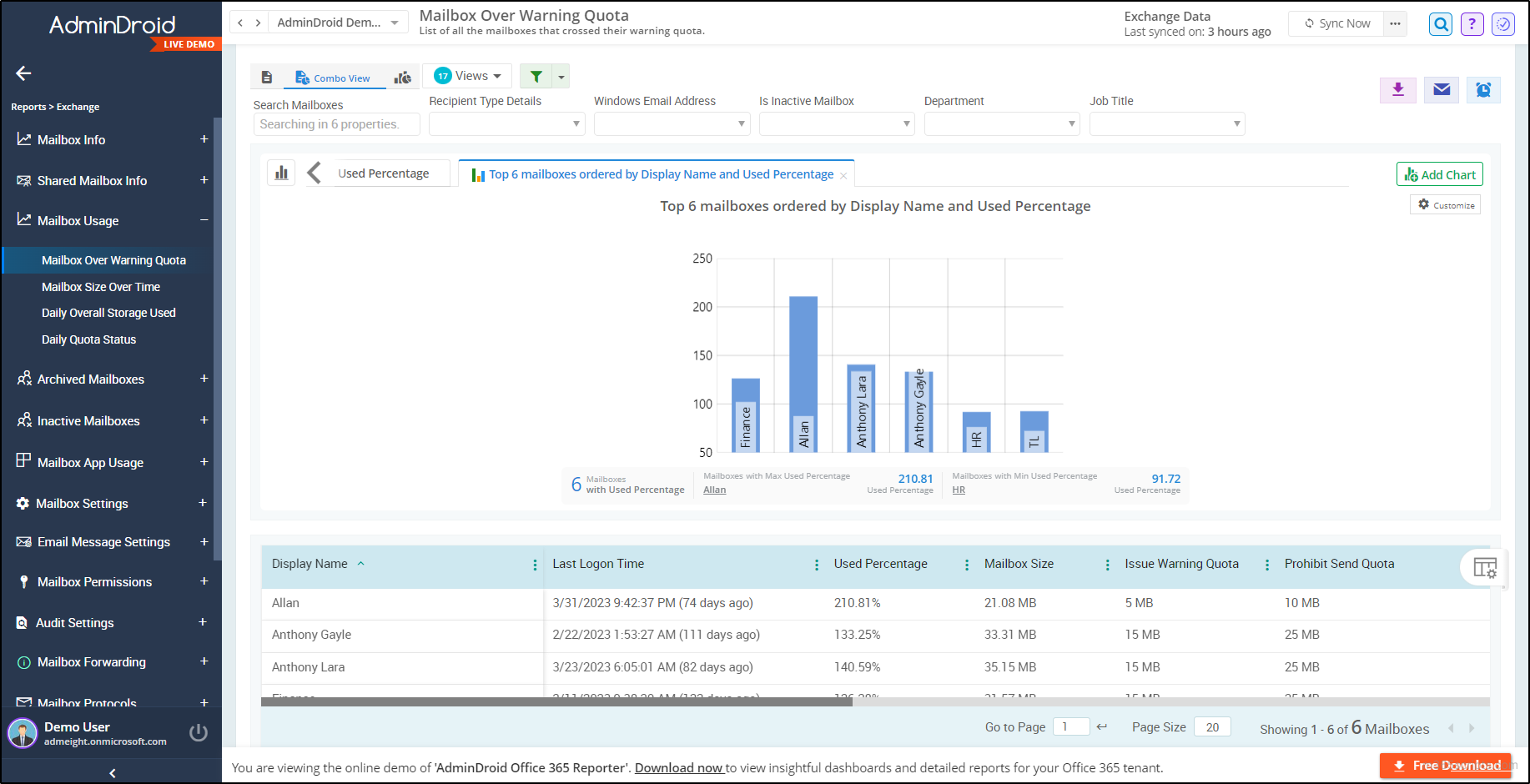
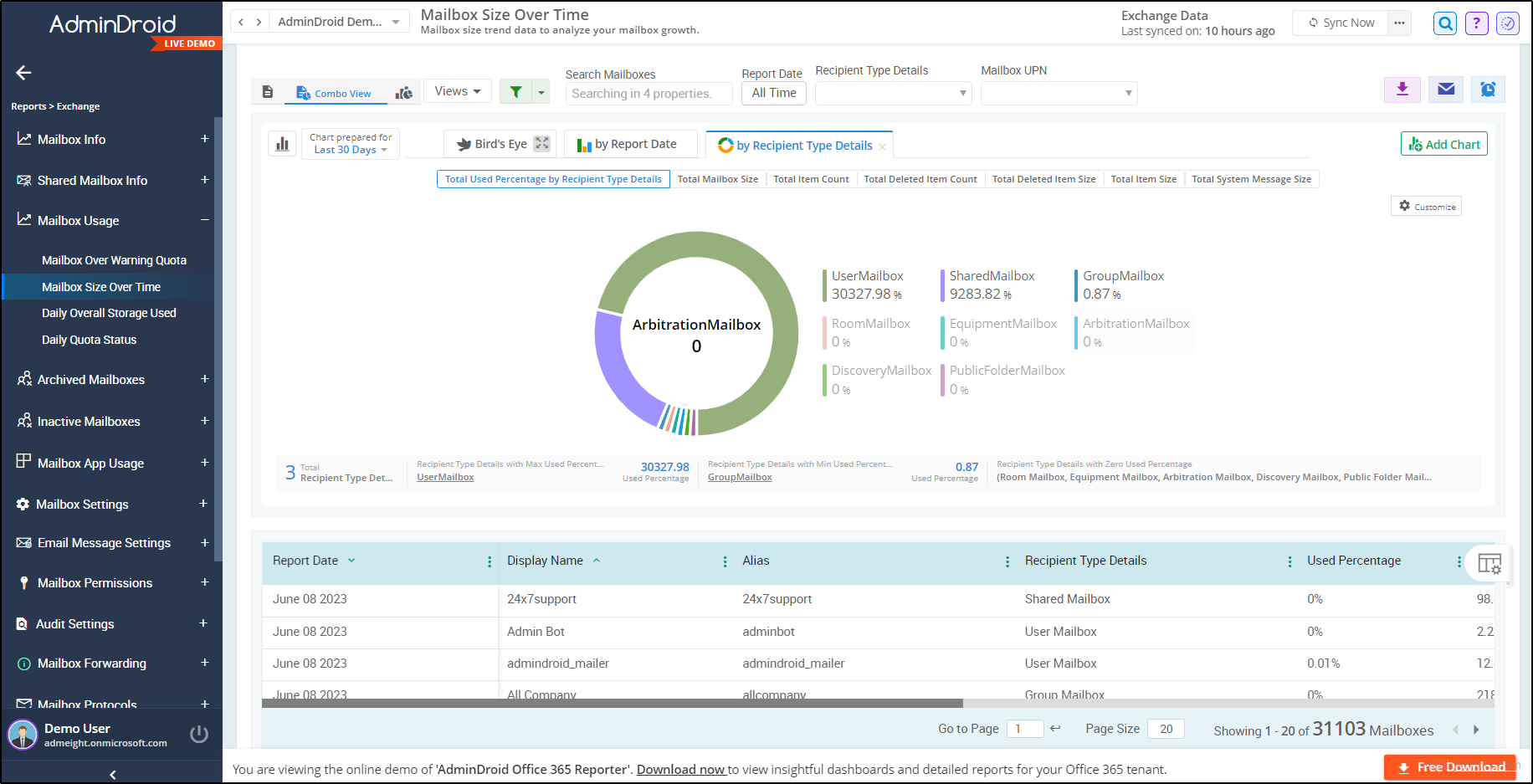
AdminDroid Exchange Online reporting tool provides reports with a comprehensive overview of mailboxes, including information about inactive mailboxes, mailbox usage, mailbox permissions, forwarding configurations, Exchange settings, email message settings, etc. Moreover, the AdminDroid Exchange Online management tooloffer 170+ reports to track, schedule, and get alerts on every suspicious activity in Outlook mailboxes.
Under a single platform, this comprehensive Exchange Online management tool offers real-time crucial mailbox activities and report scheduling to boost your Microsoft 365 mailbox management. Therefore, start to efficiently monitor and safeguard your essential mailbox assets with AdminDroid, and the best part is you can try it out for free with a 15-day trial!
Experience the benefits and discover how AdminDroid Office 365 reporting toolcan assist you in fulfilling your reporting and auditing needs.
I hope this blog will help admins customize mailbox size using PowerShell. How do you manage mailbox size in your organization? You can share your techniques and ideas with fellow admins and us through the comment section.